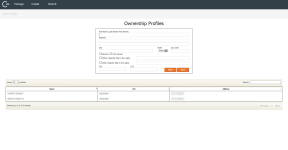Manage Owner Profiles
Use Manage Owner Profiles to view, edit or create an owner profile.
View Owner Profiles
To access Manage Owner Profiles, hover your mouse over Manage and select Owner Profiles.
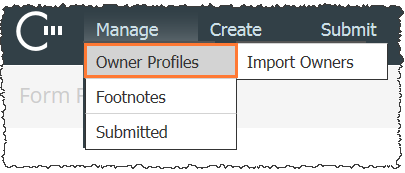
Enter a new owner profile in the Ownership Profiles window.
Existing owner profiles, previously created or imported, are located in the bottom window. In this section, you can do the following:
- Sort the columns by clicking the arrow at the top of the column
- Page through the list of owner profiles by clicking the Previous, page numbers, or Next buttons at the bottom of the page (if multiple pages exist)
- Enter search criteria for an owner profile and press the Enter key on your keyboard
Create a New Owner Profile
- Enter the following information in the form at the top of the page:
- Full Name in Last Name, First Name format
- Address
- Type of owner – Director, 10% Owner, Officer (enter title in the text box), Other (enter description in the text box)
- Owner’s CIK (do not enter the issuer company’s CIK)
- Owner’s CCCThe CIK Confirmation Code (CCC) is a case-sensitive code used with the CIK to submit an EDGAR filing. The CCC is eight characters long, with a minimum of one number (0-9) and a minimum of one special character (@, #, &, *). (do not enter the issuer company’s CCC)
- Click Save
The new owner profile displays in the list of owners at the bottom of the page and the form in the top section is cleared for the next owner profile to be entered.
Edit Existing Owner Profile
To edit an existing owner profile:
- Locate and select the name in the table at the bottom to populate the form at the top with the owner’s information
- Edit the information as needed and click Save
Copyright © 2021 Certent