Highlight Above Table in HTML
In the HTML, you may see a small green or other colored cell at the top left of a table. This effect may be caused by using Show Me or other highlighting color in Word, which is then showing up in that cell in the HTML.
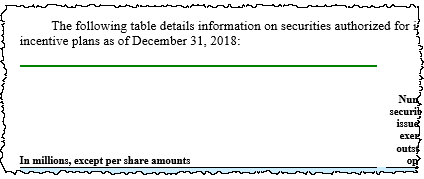
Clearing the Highlight from the Table
To clear the highlighting:
- In Word, zoom in on the top left of the table.
- Place your cursor in the top-left normal-sized cell, then press the up arrow on the keyboard twice. (If this moves your cursor outside of the table, try again and press the up arrow only once.)

- To select the cell, on the Table Tools: Layout ribbon, click Select, then Select Cell.
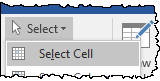
- On the Home ribbon, click the Text Highlight Color drop down, then No Color.
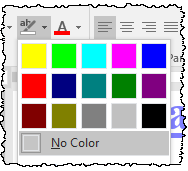
- Preview the HTML and confirm that the color is no longer present.
- If these steps do not resolve the issue, see Highlight Above Table in HTML.
When reviewing the HTML, you may notice what appears to be a green highlight, or green colored cell, at the top left of one of your tables. This effect may be caused by using Show Me or other highlighting color in Word, which is then showing up on that top, left cell. The highlighting is actually in one of the very small cells at the top of the screen. To clear it, zoom in. Place your cursor in the top, left normal-sized cell, then press the up arrow twice. On the Home ribbon, notice if I click on the Highlight drop-down, we can see that green is highlighted. Now to select the cell, on the Table Tools: Layout ribbon, click Select and then Select Cell. You could also use Select Row if needed. On the Home ribbon, now click No Color. Run the HTML preview again to ensure the highlighting is cleared. Notice the green cell no longer appears.
Copyright © 2021 Certent
