Compare Instance Documents
An XBRLExtensible Business Reporting Language (XBRL) is an XML-based standard for defining and exchanging business and financial performance information. Instance document, or xml file, is one of six files which make up a complete XBRL filing package. The instance document file contains a collection of facts, which includes each value tagged with an elementThe representation of a financial reporting concept, including: line items in the face of the financial statements, important narrative disclosures, and rows and columns in tables. and, if necessary, a Member (context). Each fact is tagged with one and only one element, the element’s properties are ascribed to a fact providing further detail about the value. Facts will be tagged with other XBRL concepts in addition to an element tagA tag renders a value in XBRL, made up of an element, a calendar, numeric units and a member, if needed.. These may include currency, calendar, scale, precision and units of measure tags. Comparing two instance documents will highlight changes that have been made to facts in the instance document. For example, this comparison would highlight precision changes between two files, or if a date, or Member (context) changes between them.
Comparing Instance Documents
To compare the instance documents of two filing bundles:
- On the Files Page, locate the new or updated filing bundle to be compared (referred to as Instance Doc 2).
- Click the gear icon, then Compare Instance Documents.
- From the list, select the second filing bundle to use as the original to compare against (referred to as Instance 1). Click Compare.
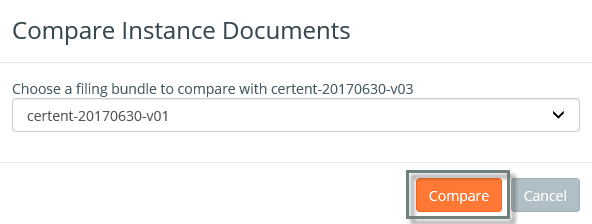
- The comparison report opens in a new browser window.
- Review each row in the report to verify the change is appropriate. Additional context for items you may see in the comparison report are included below.
Color Coding
- green represents “Added”
- red represents “Removed”
- orange represents “Changed”
Detail Columns
- Element - The name of the element applied to the fact.
- Members - The standard label of the member in the context applied to the fact.
- Unit - The unit applied to the fact. Unit is typically shares or dollars, but could be gallons, miles or other units of measure.
- Reporting Period - The reporting period specified in the context applied to the fact.
- Data - The value of the fact that is tagged
- If the Status is “Removed,” the fact is not present in Instance 2
- If the Status is “Added,” the fact is not present in Instance 1
- If the element is a TextBlock, and the “View changes in Text Block” checkbox is selected, the option to View HTML is available
- Status – The status provides information about what happened to the fact between Instance 1 and Instance 2. . Remember that a fact has many attributes that make it unique:
- Element applied – may be a standard element or an extension element
- Unitref attribute – typically dollars or shares, but may also be gallons, years, etc.
- Contextref attribute – includes members/segments, scenarios, and entity
- Decimals attribute – defines how precise the value is
- Footnote (if any) – an additional comment applied to a fact
- If a fact from Instance 1 and a fact from Instance 2 share the above elements/attributes, they are considered the same fact. There are 4 values available in the Status column:
ValueChanged – This value is displayed when the decimals attribute changed, the footnote was added or removed, or both decimals attribute and value have changed between Instance 1 and Instance 2.
Changed - This value is displayed when the decimals attribute, footnote, or both decimals attribute and value have changed.
Added - If a fact, independent of its decimals attribute or footnote, is in Instance 2, but not in Instance 1
Removed - If a fact, independent of its decimals attribute or footnote, is in Instance 1, but not in Instance 2. It is important to note that Added and Removed will often come in pairs. If for example, an element is changed on a fact from “us-gaap_Cash” to “us-gaap_CashAndCashEquivalentsAtCarryingValue,” these are considered two unique facts, and are represented in the results as two discrete changes:
- Remove us-gaap_Cash
- Add us-gaap_CashAndCashEquivalentsAtCarryingValue
- Details– The value in this column provides a reason for the status. Below are some examples of values available in the Details column, depending on the Status:
- Value Changed – The value changed from {fact in Instance 1} to {fact in Instance 2}
- Changed – This value is displayed when the decimals attribute changed, the footnote was added or removed, or both decimals attribute and value have changed between Instance 1 and Instance 2.
- Added – No additional information is needed, the details column will be blank.
- Removed – No additional information is needed, the details column will be blank.
Copyright © 2021 Certent
