Table of Contents Hyperlinks
For ease of navigation in HTML, hyperlink each item in your Table of Contents and index to financial statements to the appropriate location in the report.
To set up new external hyperlinks to previously filed exhibits, see Exhibit Hyperlinks.
For a broken hyperlink or other issues, see Hyperlink Troubleshooting.
Add Bookmarks in Item Headings
To create a new hyperlink to a place within the same document, first set up a bookmark in each item title to act as the target for the link.
- Navigate to the item heading that you want to bookmark. Place your cursor within one of the words in the title. Avoid highlighting the item title, and avoid placing bookmarks inside table CrossLinks or the document header/footer.
- On the Insert ribbon, click Bookmark.
- Type a Bookmark name, without spaces. Press Enter on your keyboard, or click Add.
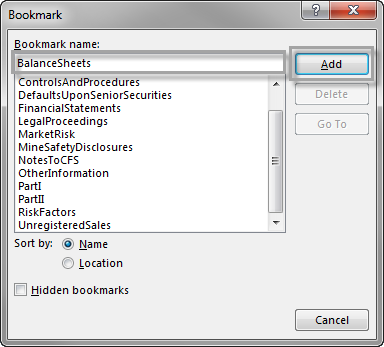
- Repeat the steps for each heading to be hyperlinked.
Insert a Hyperlink
- In the table of contents, select the text you want to hyperlink. Avoid selecting the entire cell.
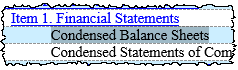
- On the Insert ribbon, click Hyperlink.
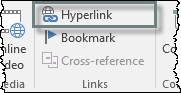
- In the Insert Hyperlink window, in the Link to: panel, select Place in This Document. Select the appropriate bookmark, then click OK.
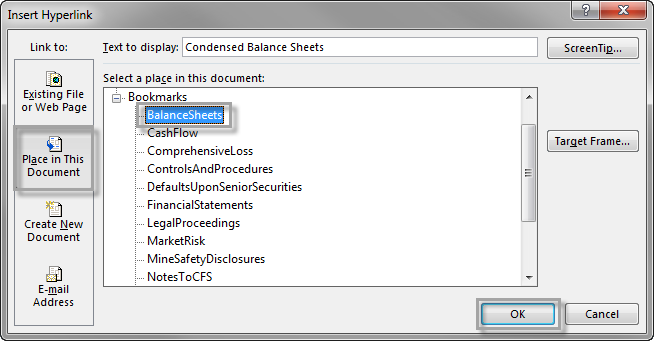
- Repeat the steps for each heading in the table.
Table of Contents Hyperlink in Header
To improve navigation in HTML, add a hyperlink to the Table of Contents page in each of the headers in the report.
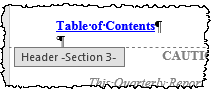
- Include a non-breaking space and hard return at the bottom of the header, so that the header is not flush with the document text in HTML.
- To save room on the page, adjust the setting Header from Top (for example: to 0.3") on the Header & Footer Tools Design ribbon.
- Avoid using "TOC" as or in the bookmark name, which conflicts with Microsoft Word's native TOC field. Instead, name the bookmark "TableOfContents"
Copyright © 2021 Certent
