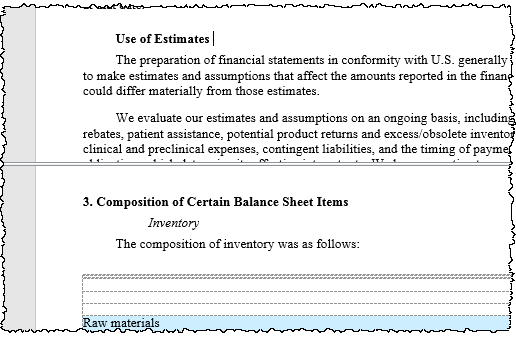DM Word Tips
Use the tips below to work efficiently in Certent DM Word.
Switching Reports
To quickly change between reports, instead of closing and then re-launching DM Word, use File > Open and select the desired report from the Certent DM Library.
Printing
To print your report from DM Word, use File > Print. To print the HTML preview, see Print from HTML.
Saving
Save your work frequently, using the Save icon or File > Save.
Checking in also saves your work. Remember to check in when you are not actively working and at the end of the day, so that other users can work in the report.
To save a .docx or PDF version of your report to your computer or network, see Save as a Microsoft Word Document or a PDF.
DM Designer Panel
To see updates made by other users working in the report, use the refresh icon at the top of the DM Designer panel.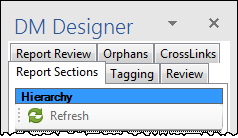
To re-open the panel if it is closed, Disclosure Management ribbon, click Tool Box, then Designer Panel.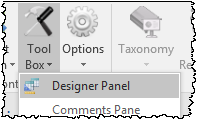
Review Details Panel
The Review Details panel on the right side of DM Word includes the Comments pane and the Tagging Details pane. To allow more room on the screen, you can close the Review Details panel when you are not working with comments or XBRLExtensible Business Reporting Language (XBRL) is an XML-based standard for defining and exchanging business and financial performance information.. To re-open it, on the Disclosure Management ribbon, click Tool Box, then Comments Pane.
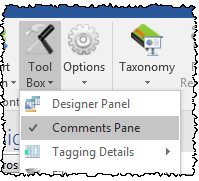
To navigate and work quickly in your report, try these techniques:
- Click on the name of any report section in the DM Designer panel to jump to it.
- Follow the hyperlinks in your table of contents, using Ctrl + click.
- To place two windows side by side (for example, when working with a single monitor), press the windows key and the right or left arrow on your keyboard to snap the window to that side of the monitor.
- To quickly jump to a specific page number, press Ctrl + G to open the Go To tab of the Find and Replace window. With Page selected, type the page number, then press Enter or click Go To.
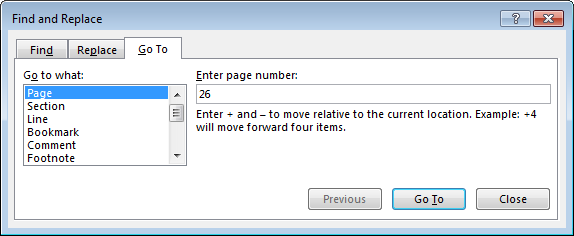
- To view two different parts of the report at the same time, on the View ribbon, click Split.

Use the two views to compare sections side-by-side or to use with Format Painter to get consistent formatting. Click and drag the center bar to adjust the pane sizes.
Copyright © 2021 Certent