Format Text in Word
For the best output in Microsoft Word and HTML, use these best practices for text formatting. For additional tips and related topics, see Format, Format Tables, and DM Word Tips.
- Use consistent formatting throughout and Review HTML prior to filing
- Turn on Show Formatting Marks
- Set the Normal Style in Word
- Apply Keep With Next to headings
- Re-insert Check Marks on the Cover Page if needed
- Use Non-breaking space as needed
- Follow best practices for Section Breaks
- Add Exhibit Hyperlinks to the exhibit index
Table of Contents
- Use Table of Contents Hyperlinks in your Table of Contents for ease of navigation.
- Set up your table of contents page numbers as fields (PageRefs. To update the page numbers, selecting the table and pressing F9.
Images
Review guidelines for Images and Charts, and ensure each one shows correctly in when you Preview HTML.
When pasting new text into your report, avoid bringing in extra styles and incorrect formatting. Rather than using Ctrl + V to paste, on the Home ribbon, click the Paste drop down menu, then click Keep Text Only.
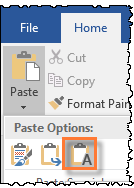
To remove all formatting from the selection, leaving only the normal, unformatted text: on the Home ribbon, click Clear All Formatting (eraser icon).
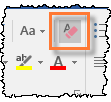
Use Format Painter to apply formatting from one place to another. On the Home ribbon, click Format Painter to turn it on or off. Double click to keep it turned on, so you can use it in multiple places. Paint over a text selection to apply text formatting (bold, italics), or click between words in the paragraph to apply only paragraph settings.
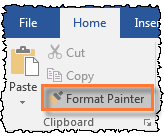
Use Style Inspector to view and clear the styles and extra formatting applied to a selection. On the Home ribbon, click the launch button in the bottom right of the Styles section.
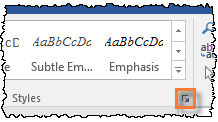
In the Styles window, click the middle icon for Style Inspector. To control how the Styles window and Style Inspector display, click Options
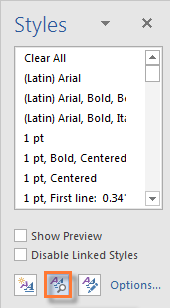
- From the Style Inspector window, you can view and clear styles and formatting from the paragraph or selected text
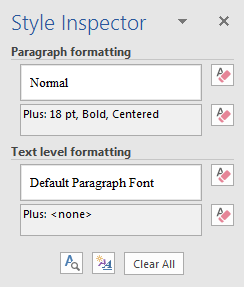
Copyright © 2021 Certent
