Check Marks on the Cover Page
If the check marks, check boxes, and empty boxes on your SEC cover page are not showing up when you Review HTML, delete them and then use the steps below to add supported symbols.
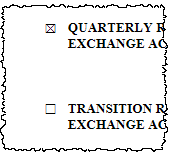
Insert a Symbol
- On the Insert ribbon, click Symbol, then More Symbols...
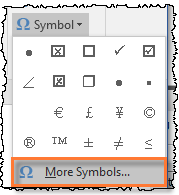
- In the Symbol window, on the Symbols tab, set Font as Wingdings
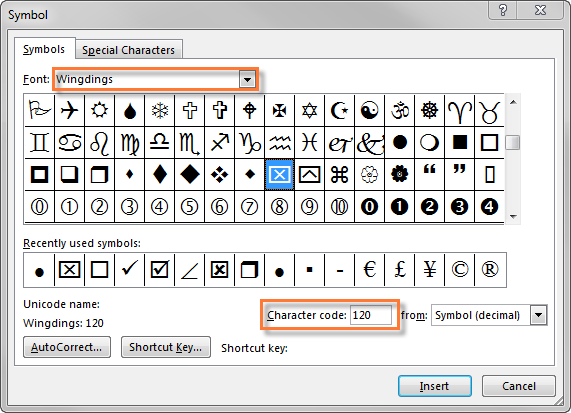
- Select one of the symbols shown below, and then click Insert. Close the window when complete
| Symbol | Character Code |

|
Wingdings 120 |

|
Wingdings 254 |

|
Wingdings 252 |

|
Wingdings 168 |
- For a darker appearance in Word and HTML, select the symbol in the text, then apply Bold
- Verify that the boxes show correctly in the HTML preview
Troubleshooting
If the boxes don't show up in HTML, they may use unsupported symbols or the FORMCHECKBOX field. Delete and replace them with the supported symbols above.
If they are still not visible, use Home > Clear All Formatting to remove formatting from the paragraph or table cells, and then reinsert the symbols.
Verify that the symbols are in Wingdings font in Word to show correctly in HTML.
checkbox, checkboxes, checkmark, checkmarks
Copyright © 2021 Certent
