Charts
Performance Graph
The performance graph in your 10-K must be set up as an image (rather than a chart) and reviewed in HTML prior to filing (see Images).
Options for Charts
You can use charts in two different ways in Certent DM Word:
- Maintain the charts in Excel, then insert them as an image into your report whenever they update (typically 1-2 times each year). See Images for detailed steps.
- Set up native Office Linked Objects to tie the charts in your report to Excel, such as for charts that are updated very frequently. Native Microsoft Office Charts are not currently supported in the HTML conversion, so you must replace the chart with an image prior to filing as described below.
Replace Existing Chart with Image
To replace a chart with an image:
- Click in the background of the chart to select the entire chart. On the Home ribbon, click Copy (or use Ctrl + C).
- With the report checked out, place your cursor in the document text. On the Home ribbon, click the Paste drop down menu, then in the Paste Options, click Picture.
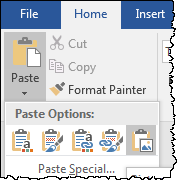
- Delete the original chart, if it is in the report.
- Preview the HTML and verify that the image appears correctly.
- Replace the image any time the chart is updated.
If the chart is not already in the report, you can instead take a screen shot of the chart and insert as described in Images.
Using Charts
If you choose to use charts in your report, please note:
- Charts now can be included in the same Microsoft Excel linking document used for tables.
- Charts may be able to be changed outside of report section controls.
Inserting a Linked Chart
- To create a linked chart, copy the chart in Excel.
- With the report checked out, place your cursor in the document text. On the Home ribbon, select Paste Special.
- In the Paste Special window, select Paste Link and Microsoft Excel Chart Object.
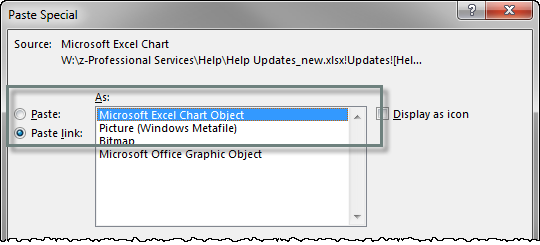
- If the source document changes, use File > Edit Links to Files to change source for each link.
- The chart does not show in HTML. To ensure the chart appears in the HTML, prior to filing, you must use the steps above to replace the chart with an image.
Copyright © 2021 Certent
