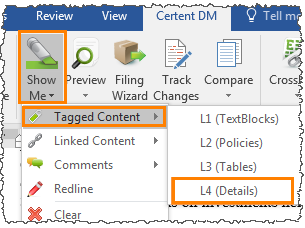Preserving XBRL Tags
Preserving narrative XBRLExtensible Business Reporting Language (XBRL) is an XML-based standard for defining and exchanging business and financial performance information. tags when updating your document text is important, and especially critical for inline XBRL filers. Shifting the placement of the bookmarks for a tagA tag renders a value in XBRL, made up of an element, a calendar, numeric units and a member, if needed. may result in inaccurate XBRL output and/ or EDGARElectronic Data Gathering, Analysis, and Retrieval (EDGAR), is a SEC system used by public companies to transmit filings of annual and quarterly reports and other disclosures. errors (e.g., Hidden Fact Eligible For Transform EDGAR Warning).
Identify XBRL Tags Using Show Me
To identify where your XBRL tags are placed, used Show Me. While editing the text, use Show Me > Tagged Content > Level 4 to see where detail tagging is applied in your document text and tables. Avoid deleting or overwriting XBRL tags, unless the fact itself will no longer be used (for example, if the whole note or section is removed).
Edit Values in a Narrative
To edit tagged values in a narrative without dropping the tag, do any of the following:
- Place your cursor right up against the last number of the value, backspace and type in the new content
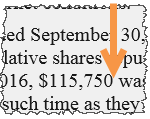
- Place your cursor anywhere within the value and type in the new content
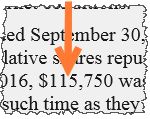
- Highlight the value, not including any spaces before or after it, and enter the new value
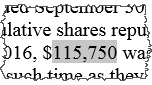
Add New Content Next to a Value With a Tag
Place your cursor at least one space away from the tagged value and type the new content. 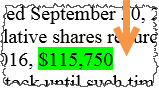
- Placing your cursor right next to the tagged value includes the new content in the tagged value, which makes the tagged value invalid in the XBRL reports
Moving Content in Word
To move a report section, check out the document. In the Sections tab, drag and drop the section to the desired location in the Sections tree.
To move a paragraph or table to another location within a report, highlight the desired content and either cut and paste the content or use drag and drop.
- If track changes is on, cutting and pasting removes the XBRL tags. Cutting and pasting with track changes off maintains the XBRL tags
- Using copy and paste, regardless of track changes status, deletes the XBRL tags
Insert or Delete a Row
To insert or delete a row or column to a linked table, open the Excel workbook, select the row or column, right-click and select Delete or Insert.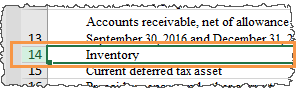
Move a Row or Column
To move a row or column to another location in the table, select the row or column you want to move, right-click and select Cut. Select the row where you want to insert the row, either use Ctrl+V to paste in the row or right-click and select Insert Cut Cells.
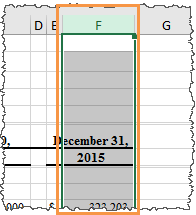
Once you save the Microsoft Excel file, close it and go to the Word report.
Copyright © 2021 Certent