Check In and Check Out
The Report Sections tab in the Certent DM Designer Panel allows you to check out an entire report, or one or more individual report sections.
Each report section has four possible states:
- Available (no icon) – The section is available for check out because no user is currently working in it. In this state, the content can be viewed but not edited
- Checked out to you (
 pencil icon) – You have the section currently checked out for editing. Other users can view your saved work, but not make changes
pencil icon) – You have the section currently checked out for editing. Other users can view your saved work, but not make changes - Checked out to someone else (
 lock icon) – Someone else is working in this section. You can view the section, but not make changes. Hover over the section or check the Disclosure Management Console (DMCThe Disclosure Management Console (DMC) is the browser-based part of the DM platform used to create and manage projects and reports.) Projects page to see which user is working in it. To see the most recently saved version of the content, click the refresh icon at the top of the DM Designer Panel
lock icon) – Someone else is working in this section. You can view the section, but not make changes. Hover over the section or check the Disclosure Management Console (DMCThe Disclosure Management Console (DMC) is the browser-based part of the DM platform used to create and manage projects and reports.) Projects page to see which user is working in it. To see the most recently saved version of the content, click the refresh icon at the top of the DM Designer Panel - Read-only (
 read-only icon) – The section cannot be changed when that status is Read-Only
read-only icon) – The section cannot be changed when that status is Read-Only
Check Out
You must have a report section checked out in order to make edits. To check out an available section, right click the section title in the Designer Panel, then select Check Out.
To check out multiple available report sections, hold down the Ctrl key and click on the sections. Then right click and select Check Out.
Report sections that are locked by other users or Read-Only cannot be checked out. Company administrators can Force Release sections.
Check In
To check in a report section, right click the report section title in the Designer Panel, then select Check In.
Optionally, enter comments and select a status from the drop down menu. Click OK.
- Checking in a report or report section saves your changes. You can also save your changes while working using File > Save or
 Save icon
Save icon - Always check in report sections when you are finished with them and before closing the report
- When multiple report sections are checked in simultaneously, a single status box appears. The updated status applies to all report sections
- If you close a report while it's still checked out to you (not common), a reminder dialogue box opens. If you want to close without checking in or saving (discarding all your changes), click Yes
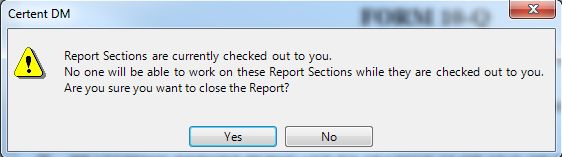
Copyright © 2021 Certent
