Read-Only
Designating a report or section as read-only makes it unavailable for editing. Only your Company Administrator can mark a report as read-only. Read-Only reports may still be archived and then deleted.
Set a Report as Read-Only
- Open the DM Word report. The status must be available (not checked out).
- In the DM Designer panel, on the Report Sections tab, right click the report or section title, then select Make Read-Only.
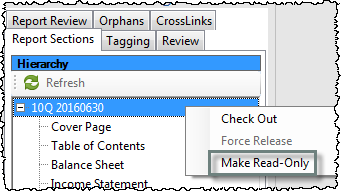
- Red stop symbols will show by the report or section title.
Symbols in the DMC
| Read-Only Reports |
Read-Only Report Sections |
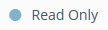
|
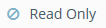
|
Remove Read-Only
To remove the read-only designation:
- Open the report.
- In the DM Designer panel, on the Report Sections tab, right click the report or section title, then select Remove Read-Only.
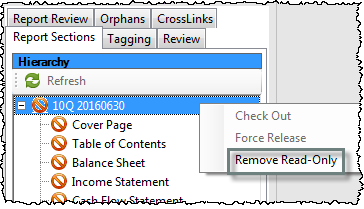
Copying a Read-Only Report
Copying a read-only report leaves the original report as read-only. The new report has a status of available.
Further Assistance
Contact Us for assistance if you need to set a report as read-only, but are not the Company Administrator.
Copyright © 2021 Certent
