Report Activity
Use Report Activity to view, filter, and export the activity history of the report.
View Report Activities
- On the Projects Page of the Disclosure Management Console (DMC), click on the icon to the left of the selected report.
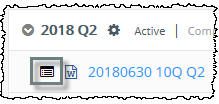
- At the top of the report page, click Activity.
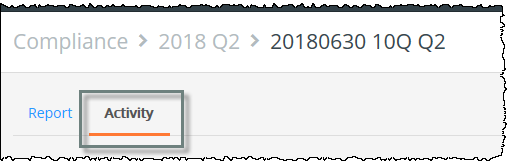
- The report activity page opens, showing all operations for the last 14 days by default. Adjust which filters are applied as described below.
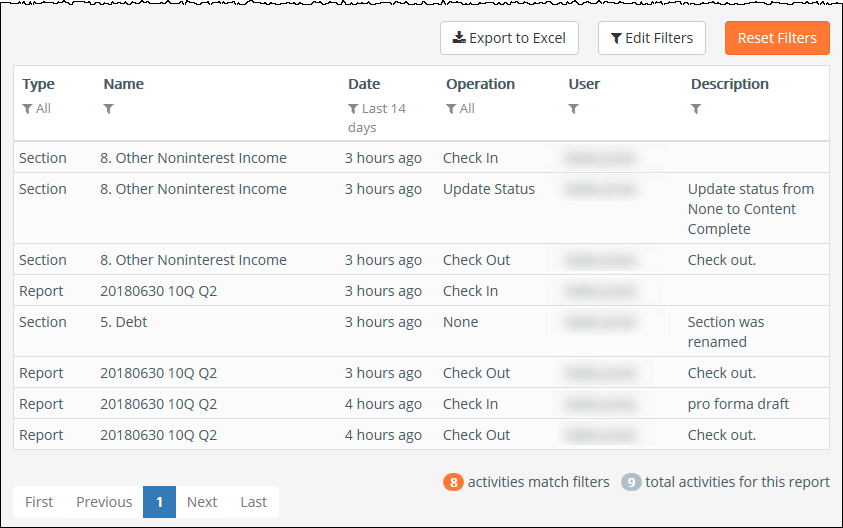
- Use the navigation buttons on the bottom of the page to browse through the pages.

Change Applied Filters
Click Edit Filters to adjust which activities are displayed.
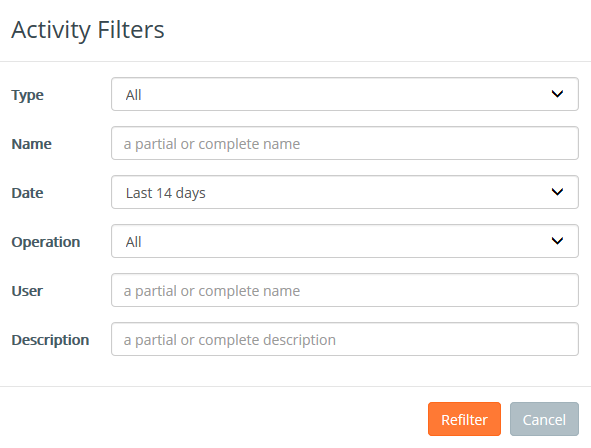
Available filter fields include:
- Type – All, Report or Section
- Name – Name of the Report or Report Section
- Date – Date of the activity. In the DMC, this shows as the length of time since the activity; the date and time show when exported to Excel
- Operation – All, Check In, Check Out, Create, None, Remove, Update Status
- User – User who performs the action
- Description – The user comments selected during Check In
Export to Microsoft Excel
To export the activity history as an audit trail to Excel, click Export to Excel.
In the DMC, you can use report activity to see all the changes that have taken place in a report. First, click on the icon to the left of the report you'd like to see. This page will show you the report sections and their status. To see the activity, click Activity. The report activity page shows you the details of which users performed which functions in the report. You can see in the Type column, whether it's on the section or report level; the Name is the name of either the report or section; the Date when it was performed; what Operation, such as Check In or Check Out; and which User. The Description may either be standard, such as "Check out" or it may be entered by the user. To see additional pages, use the navigation at the bottom of the screen. By default, activity for the last 14 days is displayed. You may like to adjust these filters, or apply other filters. Click Edit Filters at the top. For example, to see the activities for all time, you can change the Date field from Last 14 days to All dates, and then click Refilter. To return to the default, click Reset Filters. If you'd like to export this to an Excel file, click Export to Excel. When prompted at the bottom of the screen, click the arrow next to Save and choose Save As. Select a location on your network or local drive to save the file. To return to the main screen, click Projects.
Copyright © 2021 Certent
