Archive
Projects, reports and files that are no longer needed can be archived. Archiving is also the first step in the two-step process to delete files.
Archiving Projects or Reports
To archive an item:
- On the Projects page, click the cog
 next to the item, then select Archive.
next to the item, then select Archive.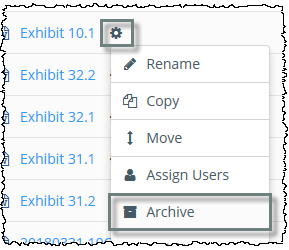
- Only reports with an Available status can be archived. Reports that have the status of Partially Available or Review Only cannot be archived.
- Optionally, enter the reason for archiving (optional).

- Click Submit.
Viewing the Archive
Archived items are no longer displayed on the Projects or Files page. To view them, click on Manage > Archive. 
At the top of the page, select whether to view Projects and Reports or Files. 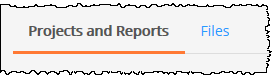
Restoring from the Archive
To restore projects, reports or files:
- Click the cog
 next to the item , then select Restore.
next to the item , then select Restore.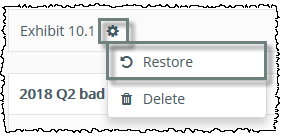
- Click Submit to restore the item to the Projects page.
Deleting from the Archive
To permanently delete projects, reports, or files from the archive:
- Click the cog
 next to the item name and select Delete.
next to the item name and select Delete.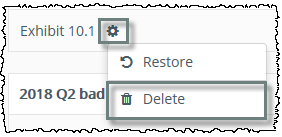
- When prompted, click Yes to delete the item.
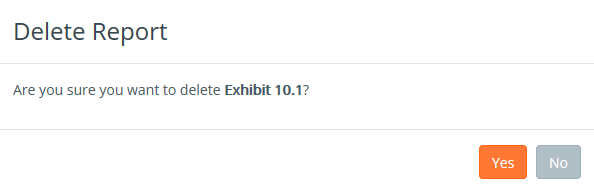
User Access
Archiving item, viewing the archive, restoring, and deleting are only available to the Reporting Manager.
As the Reporting Manager, you may like to delete reports that are no longer needed. You may like to use the archive function for storage, but most often it's used like the recycle bin, the first step in the two-step delete process. In this case, I've just rolled forward my project, and I rolled forward an exhibit I won't be filing again: Exhibit 10.1. I'd like to remove this extra copy. Click on the cog, or gear, icon, then select Archive. Here I'll enter a reason for archiving: this helps me make sure I only delete what I intend to. Click Yes. Archiving removes the report from the Projects page. You can archive a report, or the entire project which includes the reports. You can also archive items on the Files page. To see your archived items, click on Manage, and then Archive. Here I can see the file I archived, including the note I left. From this screen, I can either restore or permanently delete it. Click on the cog, or gear, icon, then select Restore or Delete. I'd like to permanently delete it, so I'm going to click on the gear icon, and then Delete. If you're sure you want to delete, go ahead and click Yes. Please note, when you archive, you may like to rename the file first, if you intend to use the same file name again in the same project. If I was going to have a new Exhibit 10.1, I'd like to first rename this to "Exhibit 10.1 - old" or make sure I permanently delete it, so that I can still use the name inside the same project.
how to delete, deleting, delete a report, delete a project, permanently deleting
Copyright © 2021 Certent
