Inconsistent Value Alignment
Some values in your tables may appear with inconsistent alignment. The difference may sometimes only be evident in HTML or iXBRL.
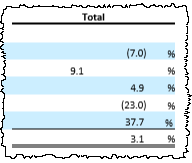
For a consistent look in the table, verify that values use:
- no horizontal alignment. When the cell is active, none of the horizontal alignment options should show as selected. Please note, if a group is selected, the Home ribbon is displaying only the alignment of the top, left cell in the selected range.
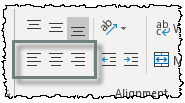
- custom cell format which keeps positive and negative values aligned (see Format in Excel)
- Wrap Text off
- no indents
- numerical values, not text (for example, a zero formatted as a dash, not the actual dash symbol); text will default to left alignment, unlike numbers. Actual text may need right alignment applied to display correctly.
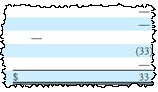
To make the alignment consistent, adjust the formatting of the dollar signs in Excel, and then update the table CrossLink (see Update CrossLinks). If the alignment change does not show up after updating the table, verify that the table is set to Source formatting (see Source/Destination Formatting).
Note on Excel Formatting
In Excel, when a group of cells is selected, the settings displayed on the ribbon apply only to the top, left cell in your selection. Other cells may contain other settings, such as different alignments.
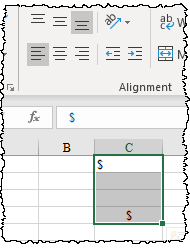
Additionally, when certain custom cell formats are used, any underlying alignment (e.g., left, center) applied to the cell may not show in Excel. This may, however, show in Word or HTML output.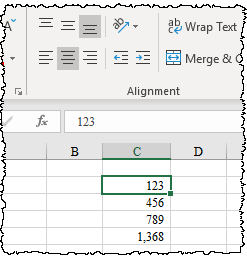
Copyright © 2021 Certent
