Source/Destination Formatting
Formatting Settings
Updating a table CrossLink always brings in content and structure updates from the Microsoft Excel linking document. The formatting setting (either Source or Destination) determines whether formatting is also updated.
- Source Formatting – Content and formatting are both updated to match Excel
- Destination Formatting – Content is always updated to match Excel. The table retains any formatting that has been applied on the DM Word surface. After a structural change to the table, the next update refreshes the formatting from Excel, as discussed below
Destination is commonly used to maintain these formatting types on the DM Word surface:
- Applied banding (blue shading) – most common
- Row height adjustment
- Borders with custom thickness
- Font color or highlighting
- Fixed-width or other table width and column width adjustments
Change the Formatting Setting
- In the DM Word report, right click the table and select Manage CrossLinks
- Under the Formatting section, click the Word Source, then select Destination from the drop down menu (or press the letter D)
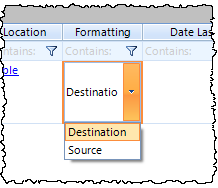
- To quickly change the setting for multiple tables, on the Certent DM ribbon, click CrossLinks. Change the setting as detailed, above. You can use the filter in the Formatting section to look for tables set to Source
Make a Structure Change to a Table
When updating your tables in Excel, you can insert, delete, or hide rows or columns. These types of changes alter the table structure and meta-data, so the table formatting needs to be refreshed from Excel during the next update. You don't need to manually change the tables back to Source formatting after the structure change; just click Update when prompted.
Skip or Update
When a table CrossLink is set to Destination formatting, this message appears during the first update after a structural change:

Rows or columns have been added or deleted to tables in the Excel linking document. The formatting made of the word surface for these tables will be lost.
Select Skip to avoid updating any tables with structure changes in your selection. Select Update to continue updating all tables selected, including tables with structure changes
If the structure change is intentional, select Update. Review the updated tables in the report, and reapply the lost formatting on the DM Word surface. The Destination formatting is still applied and will continue to maintain Word formatting in future updates, until new structure changes are made.
Skipped Tables
If you select Skip (not common), the table won't be updated. The CrossLinks window displays this warning message:

Skipping table update due to changes in row or column structure. - please see messages below for Link errors(s)
Any tables that were skipped show a related warning message in the Status column:

Copyright © 2021 Certent
