Adjust Row Height
Row Height Issues
You may consider adjusting the row height setting (described below) for the following row height issues:
- Row height appears too tall in HTML for rows with long labels, compared with DM WordDisclosure Management platform for Microsoft Word. In the wider HTML window, the text does not need to wrap over as many lines
| In Word: | In HTML: |
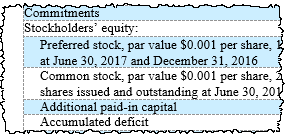
|
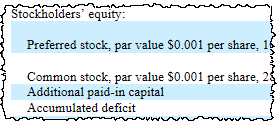
|
- Rows appear larger in a linked table in the DM Word Report than in Excel, due to Display Settings.
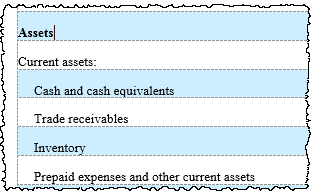
- Rows appear too small, cutting off wrapped text or values, typically because in Excel the table is too wide or the row heights were set too small in Excel (see Values Cut Off in Table).
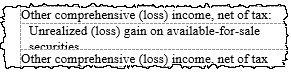
Turn off Specify Height
Turning off the setting Specify Height allows the row to adjust to the appropriate height for the font size and text wrapping for the current column width.
To turn off specify height:
- Select the entire table, or place your cursor in one row to change only a single row.
- Right click, then select Table Properties.
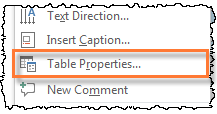
- In the Table Properties window, on the Row tab, click the Specify Height checkbox until it is empty. Click OK.
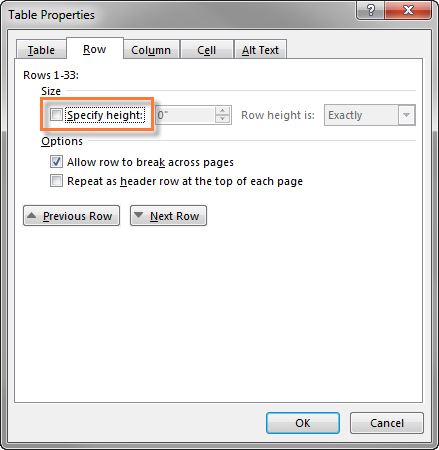
- Verify how the table looks in DM Word, and when you Preview HTML. In HTML, the rows should now adjust so that they are only as tall as necessary, depending on the width of the window.
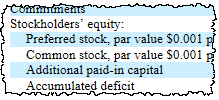
Copyright © 2021 Certent
