Restore Previous Version
Restore Previous Version allows you to roll back your DM Word report to a previous saved version, including content and XBRLExtensible Business Reporting Language (XBRL) is an XML-based standard for defining and exchanging business and financial performance information.. Restoring does not restore calendars or the taxonomyDictionary-like XBRL classifications that describe the context of data in financial statements and business documents..
Requirements
- Only the Company Administrator can restore previous versions directly. If you are not the Company Administrator, Contact Us for assistance.
- The entire document must be checked out in order to roll back.
- Save any changes you have made. If you do not wish to save your changes, you can also close the report without saving, discarding your unsaved changes.
Restoring the Previous Version
To make a saved version of your DM Word report the current version:
- Verify that the entire report is checked out and any changes are saved.
- On the Disclosure Management ribbon, click Report > Restore Previous Version.
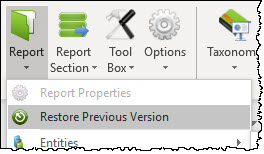
- Select the desired version, then click Restore.
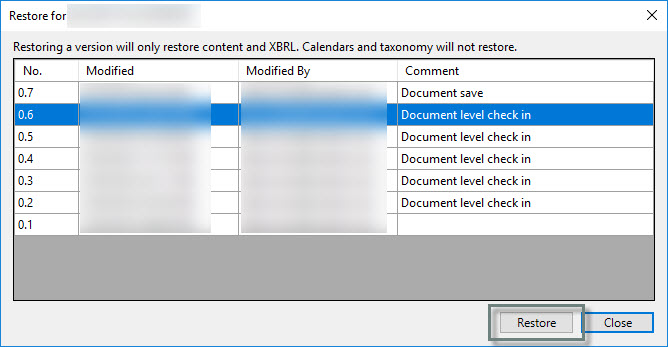
- The current version is now the selected version. Notice that if you use the Restore window again, the version is noted as a restore of the previous.
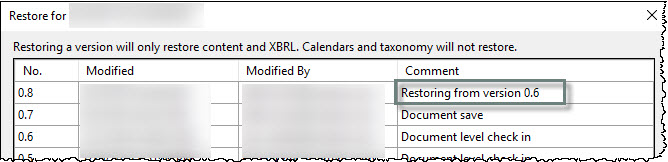
Error Messages
- Document Level check out is required to restore the previous version. Ensure the entire report is checked out.
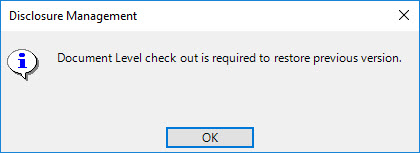
- You have unsaved changes. Do you want to save and continue? Save your changes prior to restoring. If you don't want to save your changes, you can close without saving to discard them instead.
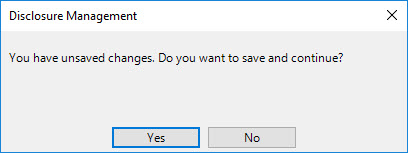
Copyright © 2021 Certent
