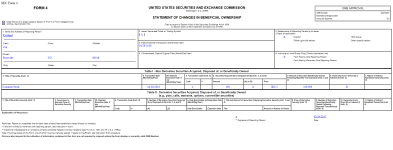Signature
The Signature window enables you to Preview, perform Test and Live Filing, and File the form with the SEC. Note that the Section 16 Form Filer requires you to Test File your form before you can Live File.
Preview the form to verify and complete the information:
- The Form Description defaults to “PRIMARY DOCUMENT” and is the form description that appears on the SEC website. You can change the form description name by deleting “PRIMARY DOCUMENT” and typing a new name for the description (ex: Form 4)
- Enter the Issuing Company’s CIK, Trading Symbol, and EDGARElectronic Data Gathering, Analysis, and Retrieval (EDGAR), is a SEC system used by public companies to transmit filings of annual and quarterly reports and other disclosures. Password (issuing company’s password, not the owner password). If you are a Filing Agent filing the form on behalf of the company, check the box for Filing Agent and enter your filing agent CIK and EDGAR password
- Enter the owner(s) name or name of the person signing on behalf of the Owner in the Signature field to submit the form. If you already have a confirming signature statement in effect on file with the SEC, nothing else is required
- Click Save
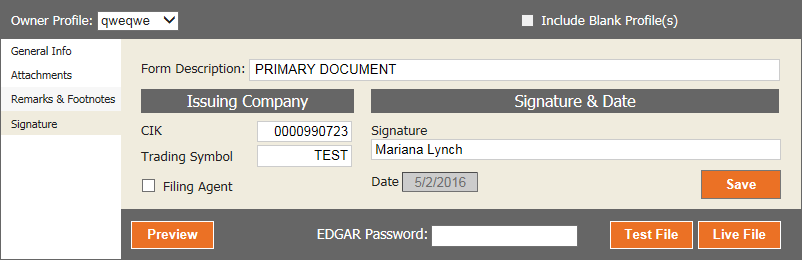
Confirmation Statement
If there is no signature confirmation on file, the authority to sign the form must be submitted to the SEC as an attachment as soon as practicable. If the confirming statement is not attached to the original Form 4, an amendment must be filed by the owner on whose behalf the form was filed.
The confirming statement only needs to indicate that the reporting person authorizes and designates the named person(s) to file the form on behalf of the reporting person and state the duration of the authorization. Follow the steps listed under Attachments above to attach a confirmation statement.
Preview
Click Preview to make sure all the information is correct and to view how it will appear on the SEC website. This message displays:
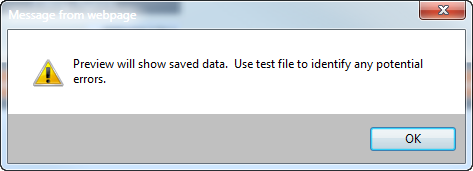
Preview will show saved data. Use test file to identify any potential errors.
Click OK and a new window opens in your browser with a preview of the completed form.
Note: If filing a Form 3, the reporting name located in the top left corner of the Preview window does not appear until the form is submitted. After you test file and then live file the form, the reporting name is added in the EDGAR system and your Form 3 is complete.
Test File
To test file the form:
- Click the Test File button to open a message window that displays “Preparing To Test File”. Click OK
- Another window opens with a message stating that the test filing was submitted to EDGAR and that EDGAR will send submission results in a notification email
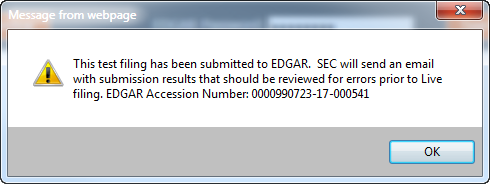
This test filing has been submitted to EDGAR. SEC will send an email with submission results that should be reviewed for errors prior to Live filing. EDGAR Accession Number: __________-__-______
-
Check the test file for accuracy
Live File
After reviewing the information from the Test Filing and confirming that the information is correct, click the Live File button. A window opens with a message stating that your filing has been submitted and that the SEC will send an email with the submission results.
EDGAR sends the confirmation email to the Submitting Person, confirming receipt of the Section 16 form. Review the email to ensure that your filing was correct and error-free.
Copyright © 2021 Certent