Account Balance on EDGAR
To check your current account balance with the SEC and recent account activity, or to request a refund of unused funds, use the steps below. For additional detail, see Account Balance and Activity.
Credentials Required
These processes require:
- Central Index Key (CIK)
- CIK Confirmation Code (CCCThe CIK Confirmation Code (CCC) is a case-sensitive code used with the CIK to submit an EDGAR filing. The CCC is eight characters long, with a minimum of one number (0-9) and a minimum of one special character (@, #, &, *).)
- EDGARElectronic Data Gathering, Analysis, and Retrieval (EDGAR), is a SEC system used by public companies to transmit filings of annual and quarterly reports and other disclosures. Password
Login to the EDGAR website
To perform any of these functions:
- Visit the EDGAR website https://www.edgarfiling.sec.gov/.
- Log in using your CIK and password.
- In the left panel, click Retrieve/Edit Data.
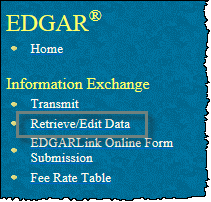
- Enter your CIK and CCC, then click Continue.
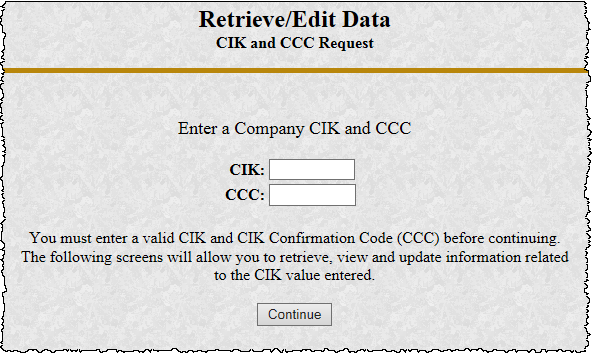
- Follow the steps below for the desired function.
Checking Current Balance
To check your current account balance with the SEC:
- Click Retrieve Balance Information.
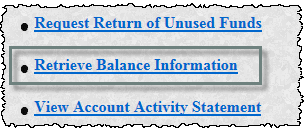
- Your current account balance, along with the amount and date of your last deposit, are displayed. This may take up to 24 hours to update.
View Account Activity
To check your monthly account activity with the SEC for the previous twelve months:
- Click View Account Activity Statement.
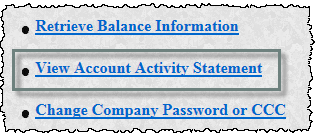
- Select a statement period from the dropdown menu, then click Submit Request.
Request Refund
To request a refund of unused funds from the SEC:
- Click Return of Unused Funds.
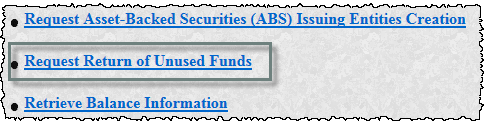
- Follow the instructions on Request a Refund.
Availability
The EDGAR site is only available during EDGAR Hours of Operation.
To check your account balance with the SEC, first visit www.edgarfiling.sec.gov. For this process, you'll need your CIK, CCC, and EDGAR Password. On the first page, enter your CIK and Password, then click Login to Edgar. At the top of the panel on the left, click Retrieve/Edit Data. Enter your CIK and CCC, then click Continue. Next click Retrieve Balance Information. This screen shows your current account balance, along with the amount and date of your last deposit. To view all of your account activity, click Retrieve/Edit Data again. After logging in again with your CIK and CCC, this time click View Account Activity Statement. Select the Statement Period, then click Submit Request. Going back to Retrieve/Edit Data one more time, here you can also request a refund, or a return of unused funds.
Copyright © 2021 Certent
