Convert Numbers to Text
Word numbered lists typically highlight gray when you click on the number. If the numbered list values show differently in HTML than Word, or if your report includes Style Separator, use Word's native Convert Numbers to Text function to convert the numbers into part of the document text.
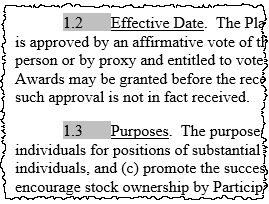
Follow these steps to convert numbers to text:
- Check out the entire DM Word report
- Press Alt+F11 to open the VBA editor
- On the View menu, click Immediate Window. Skip this step if the Immediate window is already open at the bottom of the page
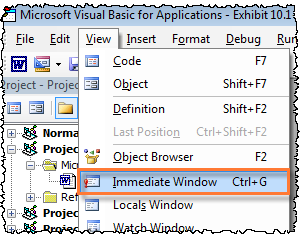
- In the Immediate window, type "ActiveDocument.ConvertNumbersToText". Press Enter to run the command. Although nothing shows on the screen, the command runs in the background. Close the VBA window
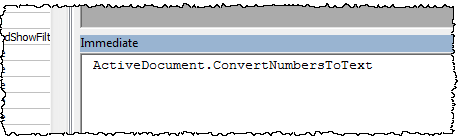
- In the DM Word report, confirm that the numbered lists are now part of the document text
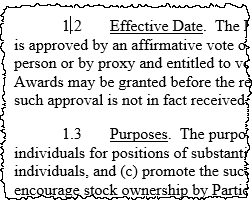
- Preview HTML, comparing every numbered list value in the HTML against the original source file (before conversion)
Alignment
The conversion may negatively impact alignment and spacing in the HTML. For precise alignment between the first line and the hanging indent, use multiple non-breaking spaces rather than a tab after the paragraph number. Adjust the number and size of spaces until the HTML looks how you like.
Bulleted lists
This process also converts native Word bulleted lists into text.
Copyright © 2021 Certent
