Roman Numeral Page Numbers
Roman numeral page numbering is not currently a supported feature in the HTML conversion. In HTML, the Roman numerals display as standard numbering.
| In Word: |
In HTML: |

|

|
If the standard numbering in HTML is acceptable, no change is needed.
To set up the numbering to show as Roman numerals in HTML, follow these steps:
Delete the Page Numbering
- Double-click in the footer containing Roman numerals
- Use Delete or Backspace to remove the page number from the footer
Split Up the Pages
- On the Home ribbon, click the pilcrow icon to turn on Show Formatting Marks
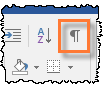
- If the Roman numerals are used on multiple pages, use Insert > Page Break to add a page break at the bottom of each page. Skip this step if numbering is only used on one page
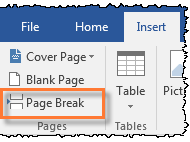
- The last page should end with Section Break (Next Page), and so it does not need an additional page break
Type In Roman Numerals
- Adjust the top and bottom margins or the Footer from Bottom setting to allow more room on the page
- Type the Roman numeral (for example, i or ii) at the bottom of each page, above the page break
- On the Home ribbon, use the Center alignment button to center the number

- Preview HTML and verify that the Roman Numerals display correctly.

Copyright © 2021 Certent
