PageRef Troubleshooting
Page numbers in the table of context or index are typically set up using PageRefs (see Table of Contents and Table of Contents Hyperlinks).
Page Numbers Not Updating
If the page numbers won't update:
- Verify that the report is checked out, then try updating the fields again.
- Some of the page numbers might be typed text, rather than PageRef fields. Set up the PageRef fields again, following the steps above, or manually update and type in the page numbers. Identify the PageRef fields by selecting the table or the page number column. When selected, fields (such as PageRefs) typically have a darker gray color than document text
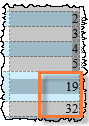
Page Numbers Update Incorrectly
If the page numbers do update, but one page number is incorrect:
- Use Edit Field to verify that the field points to the correct bookmark
- Verify that the bookmark is placed in the correct location in the text. On the Insert ribbon, click Bookmark. Select the bookmark name, and then click Go To. Close the window if it is placed correctly.
- To move a bookmark to a different location, place your cursor in the new location. On the Insert ribbon, click Bookmark. Select the bookmark name, and then click Add.
Error - Bookmark Not Defined
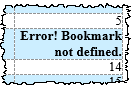
Error! Bookmark not defined.
If the field displays an error message, follow these steps to resolve the problem:
- Right click the error message, then Edit Field...
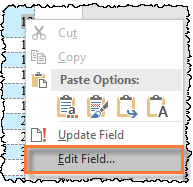
- Verify that the PageRef points the correct bookmark, and make note of its name
- Re-insert the bookmark if necessary. This bookmarked text might have been deleted, or the bookmark might have been placed inside a table CrossLink
- Update the fields (see PageRefs).
Copyright © 2021 Certent
