Perform Taxonomy Conversion
To convert a report to the latest taxonomyDictionary-like XBRL classifications that describe the context of data in financial statements and business documents., as described in Taxonomy Conversion,
- Open the DM Word report.
- The following message appears. Click OK:

This report has started the taxonomy conversion process. Please check out the entire document and select the conversion option in the Find and Replace button in order to complete the process.
- Check out the entire report.
- On the Disclosure Management ribbon, click the Find/Replace dropdown, then Conversion. This also automatically checks out the taxonomy.
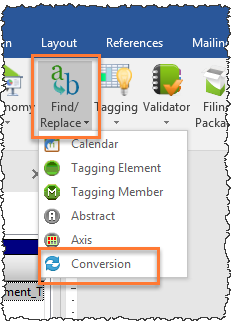
- The Find and Replace Conversion window displays the taxonomy Change Type, the Original elementThe representation of a financial reporting concept, including: line items in the face of the financial statements, important narrative disclosures, and rows and columns in tables., and the suggested Replacement element. Not all elements will have a replacement. Elements without a selected replacement need to be addressed in order to complete the conversion. Go through the list and verify the replacement and changes in the Change Details window, at the bottom –right corner of the window. Use your cursor to expand the window, if needed.
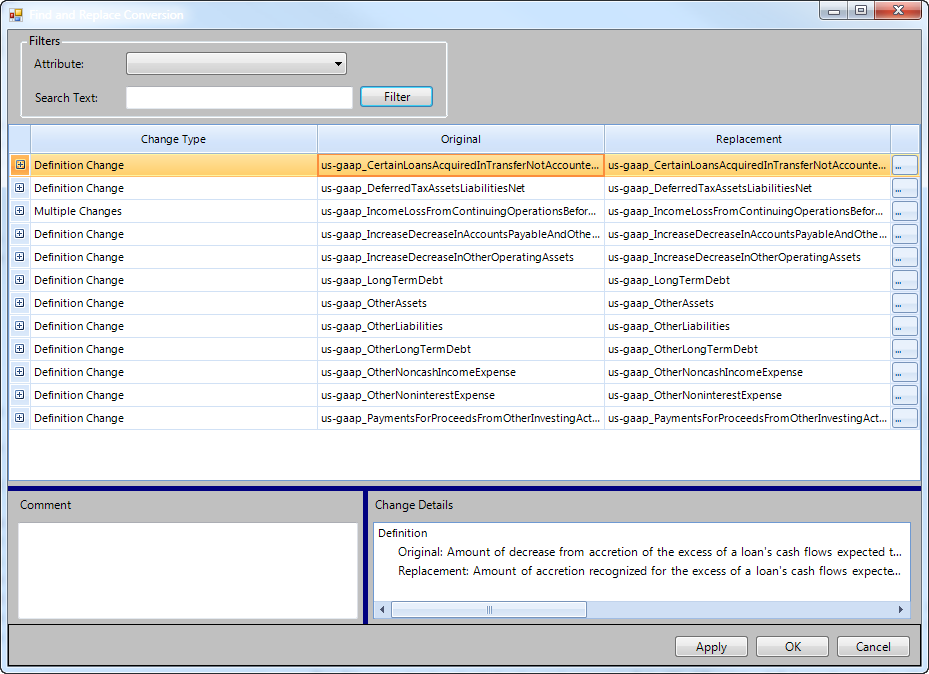
-
To manually select a replacement, click the button to the right of the replacement column.
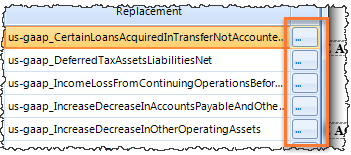
- The Recommended Replacements tab lists the replacement element defined in the US GAAP Taxonomy. If you want to select a different element, or if there is no recommendation listed, click the All Replacements tab.
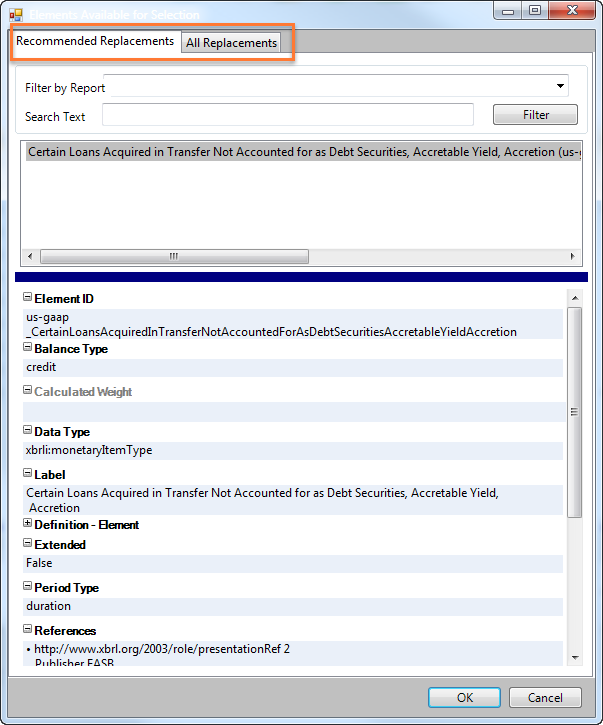
- Enter a search term into the Search Text field, and click Filter. Click the preferred element in the results, then click OK.
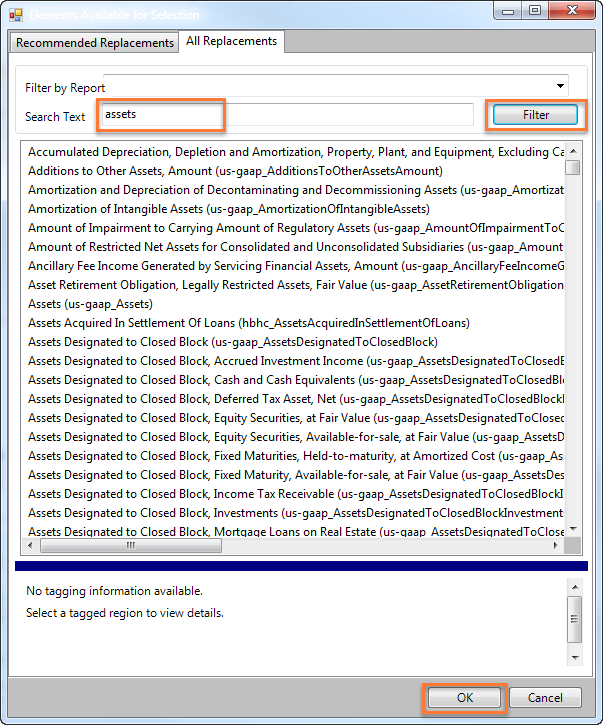
-
If you a Confirm Action... message appears, verify the original and replacement properties and then click Yes. To select a different element, click No.
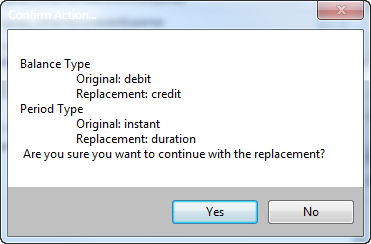
-
Once you have verified all replacements elements, click Apply . This applies all the replacements to the report and creates conversion comments. Click OK to close the window.
Previous: Taxonomy Conversion
Copyright © 2021 Certent
