Download Files
The Files page of the Disclosure Management Console (DMC) allows secure upload, download, and storage of files, and allows access and use of filing bundles.
Downloading Files
To download a file:
- Right click the file cog
 , then click Download.
, then click Download.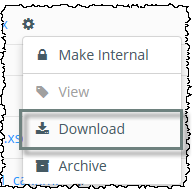
- In the browser download prompt at the bottom of your screen, select Save As and choose a location on your local computer or network.
- When the save is complete, in the prompt at the bottom of the screen click Open to open the file, or Open Folder to show the file's location on your network.
Opening Files
To view a file, click its name. Changes made in files opened this way are not saved; instead download the file and save it to a permanent location.
Archiving Files
To remove a file that should no longer be on the Files page, click the file cog  , then Archive. You can permanently delete files from the Manage > Archive page. Archiving and restoring also affects the previous versions.
, then Archive. You can permanently delete files from the Manage > Archive page. Archiving and restoring also affects the previous versions.
To download a file on the Files page of the DMC, click the cog or gear icon, then Download. In the prompt at the bottom of the screen, click the arrow next to Save to select Save As. Choose a location on your network or local drive, and rename the file if you prefer. We recommend not saving directly over an existing Excel file, to avoid corruption. Click Save. In the prompt at the bottom of the screen, you can click Open to open the file, or Open Folder to see the location. You can also open a file by clicking on the hyperlink, however, any changes you make won't be saved, so be sure to save it to a permanent location first.
Copyright © 2021 Certent
