PageRefs
Use Microsoft Word PageRef fields to create easy-to-update page numbering in the Table of Contents. After you have set up bookmarks (see Table of Contents Hyperlinks), use the steps below to set up Page Refs.
Insert New PageRef Fields
- Place your cursor in the appropriate cell of the table of contents table.
- On the Insert ribbon, click Quick Parts, then Field...
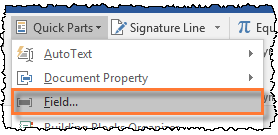
- In the Field window, in the Field names box, select PageRef.
- Select the appropriate Bookmark name. Leave the other items on the default settings. Click OK.
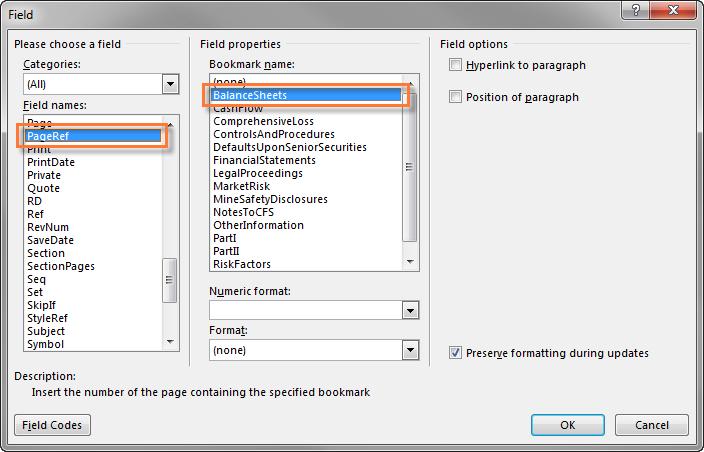
- The page number appears in the table. Repeat the steps for each item in the Table of Contents.
Update Page Numbers (Existing PageRef Fields)
To update the table of contents page numbers, refresh the PageRef fields. Highlight the column of page numbers, then press F9 on your keyboard.
To update one individual field, right click it, then select Update Field.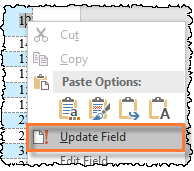
For issues with updating the fields, see PageRef Troubleshooting.
Copyright © 2021 Certent
