Hyperlink Attached Exhibit
Use Hyperlink Attached Exhibit to create a hyperlink to each exhibit that will be filed along with your main report in the same submission (or, "filed herewith").
Using Hyperlink Attached Exhibit
- In the Certent DM Word report, highlight the text to be hyperlinked in the exhibit index. Avoid selecting the entire cell.
- Right click, then select Hyperlink Attached Exhibit...
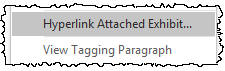
- Enter the Prefix, Date, and File Type to exactly match the settings used in Filing Wizard to attach the exhibit:
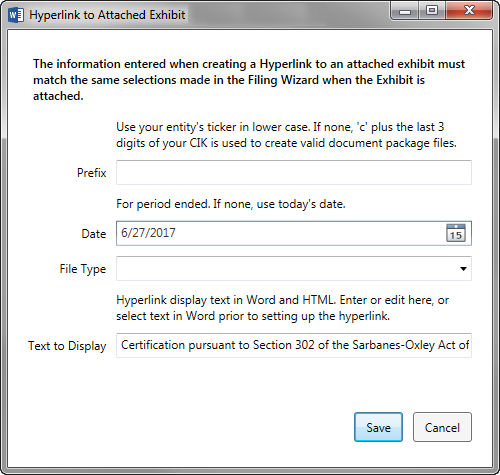
- Prefix: Use your company's ticker symbol in lower case. If there is none, use the letter "c" with the last three digits of your CIK number.
- Date: This date must always match the value that you enter on the first page of Filing Wizard to file. Depending on the form type, this might be the period end date for a 10-Q or 10-K (e.g., 6/30/18). For an 8-K, this may be the current date, the date of the 8-K report, or the end of the quarter -- refer to previous filings to see which convention is used.
- File Type: Select the exhibit number, as it will be used in Filing Wizard. If your exhibit number is not in the list, you can edit the field as needed (for example, select EX-10, then change it to be EX-10.35)
- Review or enter the Text to Display, to control what the hyperlink displays in Word and HTML. This field populates with the text that was selected prior to clicking Hyperlink Attached Exhibit.
- Click Save.
Testing the Hyperlinks
To test the links, use Filing Wizard to test file. When you open the generated HTML file for the 10-Q or 10-K, the links to the attached exhibits function. When running the HTML Preview for only the main report, these links appear not to work.
If the exhibits are not attached when test filing, or if the prefix, period end date, or file type do not match, you will receive the Unresolved HTML Link Error.
Rolling Forward with Edit Hyperlink
The hyperlinks to exhibits in the same submission must be edited for the new period end date when rolling forward the report each quarter or year. Alternatively, you can remove and re-apply using Hyperlink Attached Exhibit.
To edit a hyperlink to an attached exhibit in the same submission:
- In the DM Word report, right click on the hyperlink, then select Edit Hyperlink.
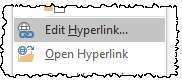
- In the Edit Hyperlink window, update the Address field as necessary, then click OK.
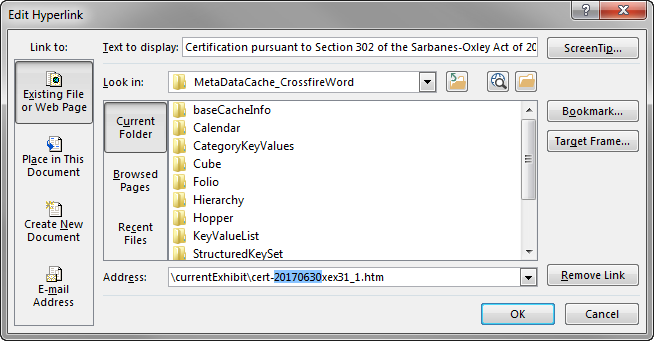
Hyperlink Attached Exhibit allows you to create a hyperlink to an exhibit that will be filed with the same submission, or filed herewith. This function allows us to create a hyperlink even before the file has posted on EDGARElectronic Data Gathering, Analysis, and Retrieval (EDGAR), is a SEC system used by public companies to transmit filings of annual and quarterly reports and other disclosures., since there isn't yet a web address. First, select the text you want to link. Try to select just the text and not the entire cell. Right click and choose Hyperlink Attached Exhibit. For prefix, enter your ticker symbol in lower case. If you don't have a ticker symbol, use a lowercase letter c, and then the last three digits of your CIK number. For the date, use the same date you'll use on the first page of Filing Wizard when you file. For a 10-Q or 10-K, this is usually the end of the prior period. For example, here I'll use 6/30/2018. For an 8-K, the dates that are used in Filing Wizard vary. You may be using: your current filing date, the date of the 8-K report, or the date of the prior period. To see which convention your company follows, check prior filings. File Type is the exhibit number you'll use when you attach the exhibit in Filing Wizard. Select the exhibit number from the drop-down. If the exhibit number you're looking for isn't in this drop-down list, select one that's similar and then modify the field. Text to display populates from the selection that you made. Click Save.
Hyperlinks to attached exhibits are set up to use the same date that you'll use in Filing Wizard. If the dates mis-match between the links and this date, you'll receive the Unresolved HTML Link error. Since this date must match, each time you roll forward, or if you change the date you're going to use in Filing Wizard, you'll need to adjust the hyperlinks accordingly. One option is remove, and then reapply, the hyperlink. For example, right click, select Remove Hyperlink. Then set up a new Hyperlink to Attached Exhibit, using the new date. Another option is to edit the hyperlinks to roll them forward. Right click on the link, and choose Edit Hyperlink. Notice that the link incorporates the date that was used. I want ot change that date from the period end of Q1, to the period end of Q2. Since I have to do this multiple times, I'm also going to copy that date and paste it in the others. Changing it in the address field will change the link, however you may like to adjust the ScreenTip as well, so that when you hover over the link, you see the new date. Remember to test file with all of your exhibits to make sure no EDGAR errors are present. Hyperlinks to previously filed exhibits -- or those incorporated by reference -- don't need to be rolled forward for a date. However, you may be adding or removing those rows from your exhibit index, as appropriate.
- Exhibit Hyperlinks - August 2017 - 30 minute webinar
- Exhibit Hyperlinks - main page
- Hyperlink Troubleshooting - for broken hyperlinks or other issues
- Table of Contents Hyperlinks - for links to headings within the same report
Copyright © 2021 Certent
