Create, Remove and Delete Report Sections
Create Report Section
- Check out the entire report (see Check In and Check Out)
- Highlight the document text that you want to include in the new report section
- Do not include any Microsoft Word section breaks in your selection
- Spaces, hard returns, and page breaks at the beginning and end of the selection will not be included in the report section. Once the section is created, add these items inside the section
- On the Certent DM ribbon, click Report Section, then Content
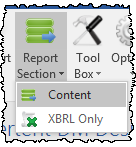
- In the Content Section Attributes window, in Enter Section Title, type the name of the new section
- The new section appears in the report section tree in the Certent DM Designer Panel
Include All Report Content
If you set up any report sections in a document, Certent's best practice is to make sure all text and tables are put into a report section. To edit content that is not within a section, the entire report must be checked out. Reports with no report sections can only be edited by one user at a time.
Add a New, Blank Section
To create a new, empty report section before or after an existing report section:
- In the Certent DM Designer Panel > Report Sections tab, right click the adjacent section, then select Insert Section Before, or Insert Section After
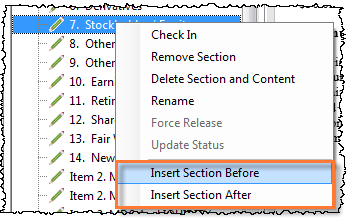
- In the Content Section Attributes window, enter a name for the new section title. Click OK
- The new section appears in the report, with the title as a placeholder. Press Enter on your keyboard several times to add space in which to enter text
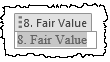
A report section cannot be nested within another:
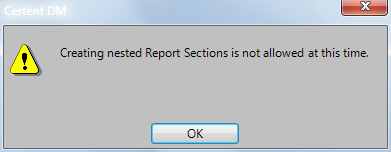
Creating nested Report Sections is not allowed at this time.
If you want to re-section content, first remove the existing related sections.
A new report section cannot overlap existing report sections:
Your selection partially spans multiple sections. Certent DM Word does not support this type of selection.
To remove a report section but leave its content in place, right click the report section title in the Designer Panel and select Remove Section.
To remove the text and tables inside the section, right click the report section title in the Designer Panel and select Delete Section and Content.
The XBRLExtensible Business Reporting Language (XBRL) is an XML-based standard for defining and exchanging business and financial performance information. Only report section is used for special situations with XBRL tagging. Content in this section is honored in XBRL but not HTML rendering.
Copyright © 2021 Certent
