Heading on Different Page
A heading and its first paragraph may sometimes be split between two pages. To set up the heading and paragraph to always stay grouped on the same page, use the Word settings Keep With Next and Keep Lines Together. You may like to turn on Show Formatting Marks to visualize where these paragraph settings have been applied.
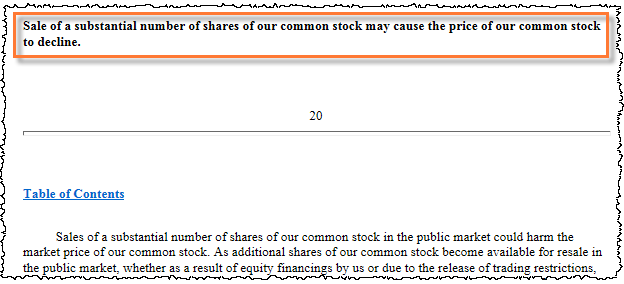
Applying Keep With Next to a Heading
- Select the heading, as well as the empty hard return below it, if used.
- Right click, then select Paragraph.
- On the Line and Page Breaks tab, select Widow/Orphan control, Keep with next, Keep lines together.
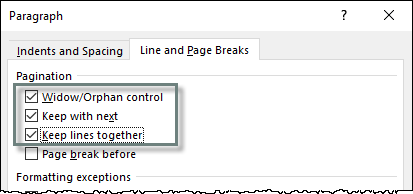
- Click OK.
- If you have Show Formatting Marks turned on, a black square will appear in the margin next to paragraphs which have any of these settings applied.
- Since this change affects how content fits on the page, remember to recheck the pagination and page numbers after this point in the document.
Copyright © 2021 Certent
