Move Start Banding Row
If the blue banding does not begin on the desired row, you may like to adjust it to start on a higher or lower row in the table.
Starting Banding on a Different Row
Examples
- The banding starts in the headings:
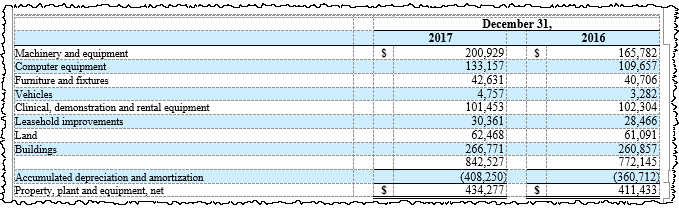
- The banding begins after the first numerical value (which may occur if new rows have been added at the top of the table):
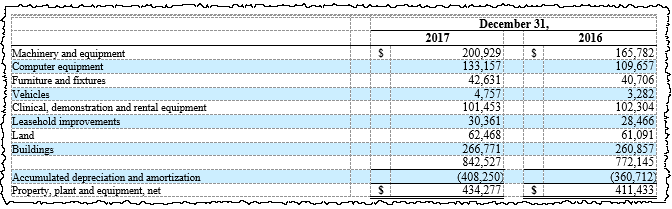
Adjusting Start Banding
To change which row is the first blue row, follow these steps to move the Start Banding marker and reapply banding:
- Click in the table.
- On the Disclosure Management ribbon, click Table Banding, then Clear Banding On Current Table.
- Right click on the table, and select View Tagging Table.
- In the Certent DM Tagging Table window, right click on the row number of the row you would like to be the first blue row, then select Start Banding. Since there is only one Start Banding row, this moves it from the old position to the new one you select.
- Click OK to close the window.
- On the Disclosure Management ribbon, click Table Banding, then Band Current Table.
Here we'll go through two examples to show how to change the first blue row, or start banding row, to either a higher or lower row in your table. In this case, I added a new row in Excel, so I want to make the first blue row one row higher. I'm going to right click in the table, and then select View Tagging Table. Go to row 6, where we'd like it to be, and select Start Banding. Click OK. Now I can reapply the banding to see the change; on the Disclosure Management ribbon, Table Banding, and Band Current Table. Now you can see the first row with a numeric value is now the first blue row.
In this example, I made a mistake and started the banding at a row higher than I would have liked. Before I move the banding row down, first I want to clear all the banding off the table. If I change the start banding row without clearing it first, this blue row will still remain. So first click in the table, and on the Disclosure Management ribbon, under Table Banding, click Clear Banding on Current Table. Next, right click and open View Tagging Table. Go to the new row I'd like to be the first blue row, right click on the row number, and Start Banding. We'll go up to the Disclosure Management ribbon, Table Banding, and Band Current Table to see the new blue banding.
Copyright © 2021 Certent
