AutoFit Window
The Microsoft Word function AutoFit Window sets tables to stretch to match the width of the window, both in Certent DM Word and in HTML.
When to use AutoFit Window
Table CrossLinks already have this feature applied by default. You may need to apply the AutoFit Window setting to:
- Tables that are created and maintained directly in your Certent DM Word report, such as: cover page, table of contents, exhibit index, and signatures (See Word Tables).
- Table CrossLinks, only if you have adjusted the column widths in the report. Adjusting column widths in Word changes tables to the Fixed Column Width setting. (See Create New Table CrossLinks).
Set AutoFit Window
- Click in the table, which causes the two Table Tools ribbons to appear at the top of the screen.
- On the Table Tools: Layout ribbon, click AutoFit, then AutoFit Window.
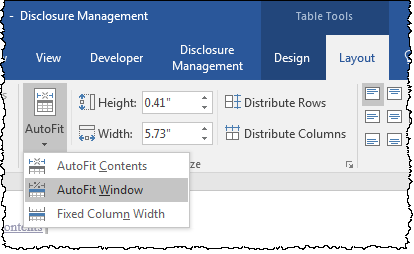
- Preview the HTML and verify how the table looks.
For a consistent look in HTML, you may like to review that each of your tables spreads out to the full width of the window in HTML as well as Word. This effect can be achieved using a Microsoft Word feature AutoFit Window. Tables that are created using CrossLinks to Excel already have this feature applied by default. However, if you've adjusted the column widths on the Word surface, you may need to reapply AutoFit Window. More commonly, you may need to apply AutoFit Window to tables that you created in the Word report directly, such as on the cover page, in the table of contents, exhibit index, or signatures page. In this example, we can see the table of contents doesn't spread out to the full width of my browser window. In the DM Word report, notice the table is the full width of the page, however, it's not set to stretch; it's just set to a fixed width. To apply AutoFit Window, click in the table, which causes two new ribbons to appear. Click on the Table Tools: Layout ribbon, Click AutoFit, then AutoFit Window. Now run the HTML preview again, to ensure the output is as you'd like. Now we can see the table stretches out to the width of the window, and also automatically adjusts no matter what the browser size.
Copyright © 2021 Certent
