Table Breaking Across Pages
Tables may sometimes split between two pages in Word and HTML, making them difficult to read. To set up the table to always stay grouped on the same page, use the Word setting Keep With Next.
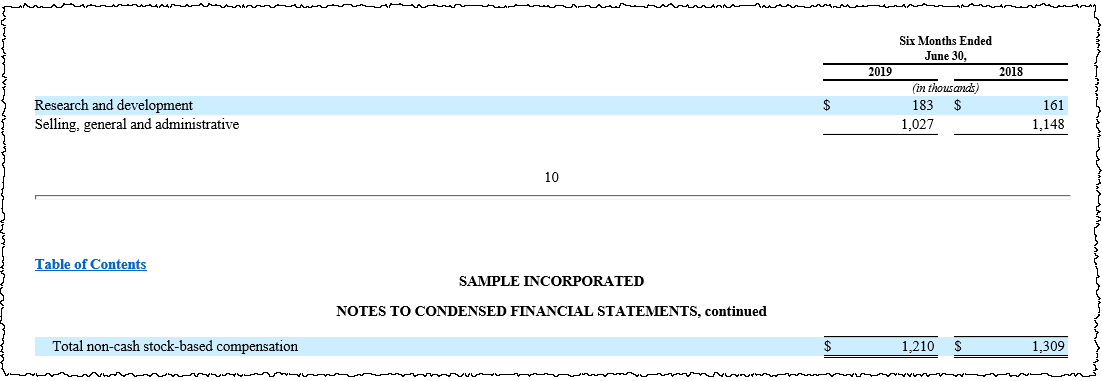
Applying Keep With Next to a Table
- Select from the paragraph above the table, down to the last row of the table.
- Right click, then select Paragraph.
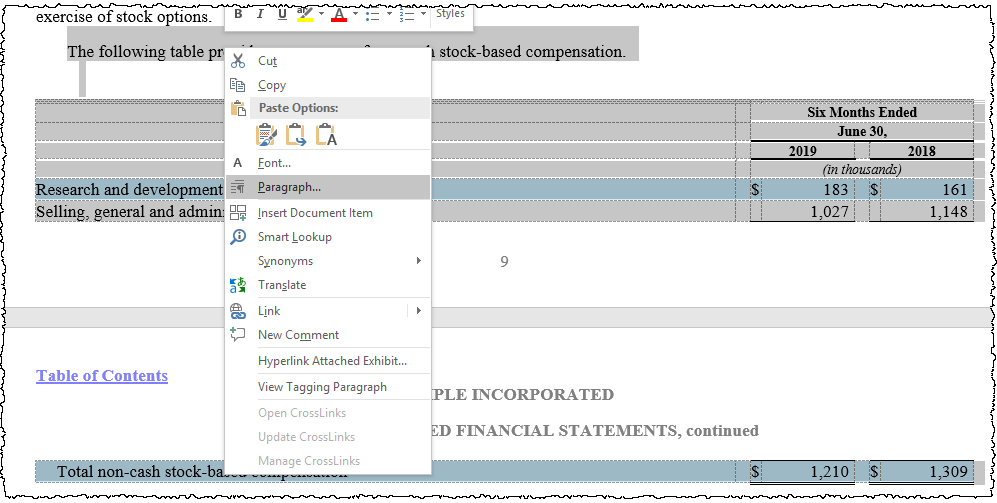
- On the Line and Page Breaks tab, select Widow/Orphan control, Keep with next, Keep lines together.
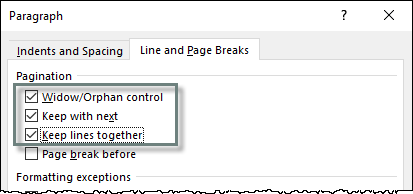
- Click OK.
- If you have Show Formatting Marks turned on, a black square will appear in the margin next to paragraphs which have any of these settings applied.
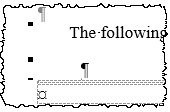
- Since this change affects how content fits on the page, remember to recheck the pagination and page numbers after this point in the document.
Table Settings
You may find these settings helpful when working with Word tables:
Copyright © 2021 Certent
