Track Changes
DM Word track changes is similar to native Microsoft Word track changes, allowing you to see changes to the document text. For a full blackline compare, see Compare.
Turn On Track Changes
To turn on tracking, on the Disclosure Management ribbon, click Track Changes. The button is dark gray when track changes is turned on. The setting is remembered for your report.
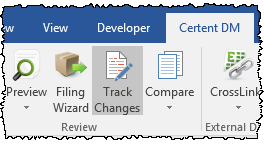
In order to show tracked changes on table CrossLinks, each table must be set to Destination formatting. See Source/Destination Formatting for more information. Changes are not displayed after updates which change the table structure.
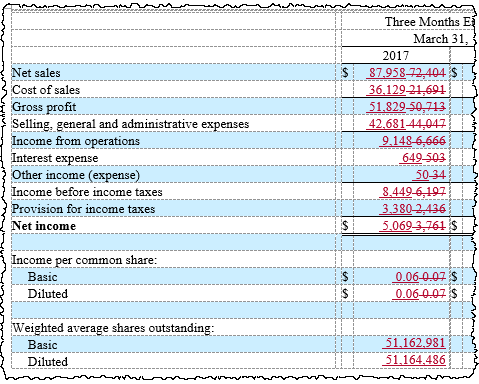
Control How Changes Display
Use the settings on the Review ribbon to control how changes are displayed in the text.
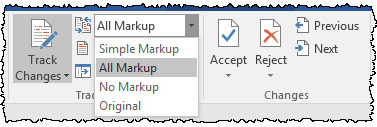
To use a commonly preferred setting, select All Markup from the drop down, and then click Show Markup > Balloons > All Revisions Inline

Accept or Reject Changes
To accept or reject changes, check out the entire report. On the Review ribbon, click the Accept or Reject drop-down menu, then select the appropriate option, for example, Accept All Changes. Accept all tracked changes before filing.
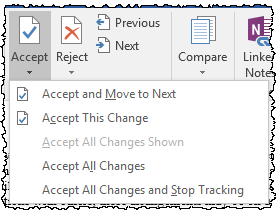
Turn Off Track Changes
To turn off tracking without accepting or rejecting changes, on the Disclosure Management ribbon, click Track Changes so that it is no longer shown in dark gray.
To accept changes and turn off, check out the entire report. On the Review ribbon, click the Accept drop-down menu, then Accept All Changes and Stop Tracking.
To show the name and date for changes on saved Word copies, each user should verify in File > Options > Trust Center > Trust Center Settings... > Privacy Options that the option Remove personal information from file properties on save is unchecked. If this option is checked, changes are shown by Author.
Tracked changes that have not yet been accepted can affect the rendering of HTML and XBRLExtensible Business Reporting Language (XBRL) is an XML-based standard for defining and exchanging business and financial performance information. previews. Check out the entire report, accept the changes in that section, and run the preview again.
Contact Us for assistance if:
- Extra text or numbers appear next to a narrative link
- CrossLinks were deleted with track changes on and a linking error appears
Copyright © 2021 Certent
