Read-Only Recommended Setting
Prior to using New Report, the recommend read-only setting in Word must be turned off.
Turning Off the Setting
- Double-click to open the file in Windows Explorer. Notice that the following message appears:

The author would like you to open this as read-only, unless you need to make changes. Open as read-only? - Click No.
- On the File ribbon, click Save As, and then Browse.
- At the bottom of the window, click Tools, then General Options.
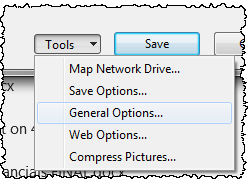
- In the General Options window, deselect the box for Read-only recommended. Click Save.
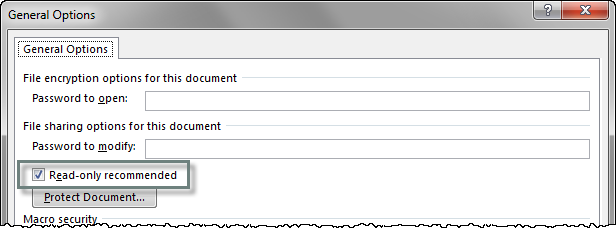
- Follow the new Report Setup process to set up the report in DM Word.
DM Word Error Message
If the report is loaded into DM Word with Read-only Recommended turned on, the following error message appears:
Convert Excel Report failed with Exception message :We can't save this file because it's read-only.
To keep your changes, you'll need to save the document with a new name or in a different location.
Archive the report, and follow the steps above to remove the setting before using New Report to load the report again. For further assistance, Contact Us.
Copyright © 2021 Certent
