New Report
To set up a Microsoft Word document as a new DM Word report, start by creating a new report.
Create a New Report
To create a new report:
- Choose the project where you would like the new report. If needed, create a New Project.
- Click the project cog
 , then New Report.
, then New Report.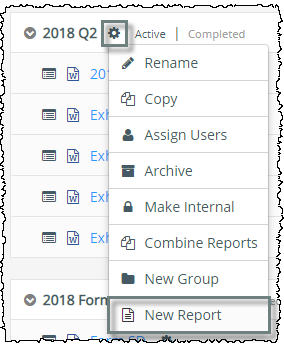
- In the Name field, enter the name for your report. See Naming Conventions for Projects, Reports, and Groups for more information.
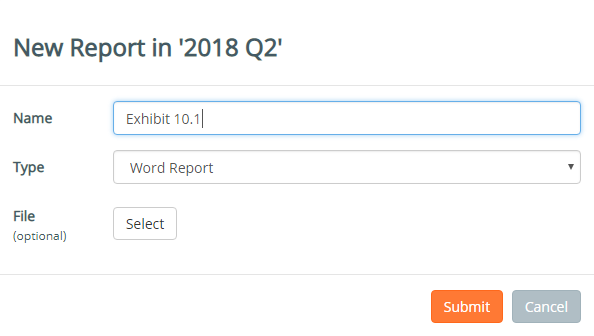
- Leave the Type field as Word Report. Excel Reports are not common.
- Click Select to browse to your file, then click Open.
- Word documents must be *.docx, rather than .doc.
- If you want to start with a blank report, do not select a file.
- Click Submit.
- Click on the name of the report to open it.
Format and Review Early
- Scrub the Report to remove unsupported or old information that could affect XBRLExtensible Business Reporting Language (XBRL) is an XML-based standard for defining and exchanging business and financial performance information. and filing.
- Perform a detailed HTML Review (see Review HTML) and adjust the formatting as needed.
- Format Text in Word using best practices
- Add Exhibit Hyperlinks to your exhibit index, if used
- Request formatting guidance or a complimentary HTML review by emailing formatting.services@certent.com
- Create New Table CrossLinks for your document tables where appropriate
- Native Word tables may be used, but embedded Excel tables (objects) are not EDGARElectronic Data Gathering, Analysis, and Retrieval (EDGAR), is a SEC system used by public companies to transmit filings of annual and quarterly reports and other disclosures.-compliant. To comply with SEC guidelines for searchable text, avoid using Images of tables.
- CrossLinks are recommended for any tables that will be XBRL tagged, where the values will change, or that will be rolled forward.
- Test file early and check for EDGAR errors or warnings (see Test and Live Filing).
Report Setup
Follow Certent's full Report Setup process if your report uses CrossLinks to Excel or XBRL.
User Access
New report is available to users with default report access of “All,” or users with full or partial access to at least one report in the project.
The imported Word file must be less than 1.5 Megabytes (MB).
Creating a new report from a Word document is easy using the New Report function. In the DMCThe Disclosure Management Console (DMC) is the browser-based part of the DM platform used to create and manage projects and reports., first pick the project where the report will live. In this case, I'm going to create a new project. Here I'm doing an 8-K for a departure on the board of directors, so I'm going to call it with the period and year, and then 8-K, and today's date. Once you've selected the project, click on the project gear icon, and then select New Report. Enter the name. Here I'm going to call it "8-K" and today's date. Click on the report to launch it. Then, check it out, scrub the document, format it using our best practices, review the HTML, and test file. Feel free to email formatting.services@certent.com if you'd like a complimentary HTML review or any formatting guidance.
Importing, Creating, Create a new report, Uploading a Word document, loading a new folio, bringing in a Word document, loading an exhibit, loading a file
Copyright © 2021 Certent
