Skip Banding
Table banding alternates blue and white rows; use Skip banding where you prefer to force rows or cells to be white, no matter their position. The row after the skipped row(s) re-starts the color pattern with a blue row.
Using Skip Banding
Examples
You may like to use Skip Banding where:
- Blank rows are included at the bottom of the table

- Heading rows are included in the banded part of the table

- Blank columns are used for spacing
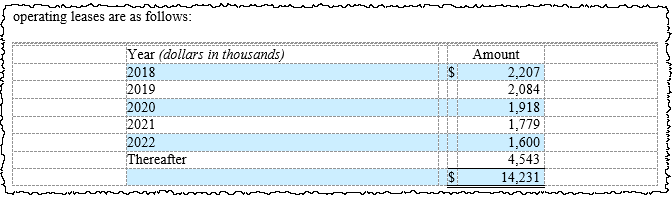
Applying Skip Banding
- Right click in the table, then select View Tagging Table.
- In the Certent DM Tagging Table window, right click the row number of the row to be skipped, then click Skip Banding. You may also select multiple row numbers at the same time, or a group of cells.
- Click OK to close the window.
- On the Disclosure Management ribbon, click Table Banding, then Band Current Table to reapply the updated banding.
Next: Maintain Banding
Prev: Table Banding
Table banding automatically alternates between blue and white rows. but there may be places where you'd like to force rows or cells to be white no matter what. To set that up, use the Skip Banding feature. In this table we have three places we'd like to use Skip Banding: on those blank rows at the bottom of the table, in the rows at the center that are really headings, and in the blank column on the right. To set up Skip Banding, right click in the table, then select View Tagging Table. To apply Skip Banding to a row, right click on the row number. You can also select multiple rows at once and apply Skip Banding. For that column on the right, Skip Banding does not apply to columns, so we'll select the cells, right click, and apply Skip Banding. Click OK. To reapply the banding, on the Disclosure Management ribbon, click Table Banding, then Band Current Table.
Copyright © 2021 Certent
