Group Reports
Groups are sub-folders in projects that contain and organize reports. Groups are honored when using Copy Project.
Setting Up a Group
To create a new group in a project:
- On the project cog
 , select New Group.
, select New Group. - In the Name field, enter the new group name.
- A project can have multiple groups. Group names must be unique within a project, but the same group name can be used in multiple projects (such as "Exhibits"). See Naming Conventions for Projects, Reports, and Groups for more information
- Click Submit. The group appears at the top of the project.
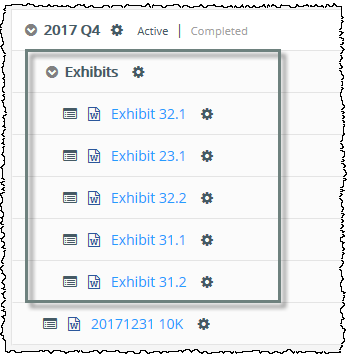
Move a Report into a Group
To move a report into the group, click on the row containing the report, then drag and drop into the group. For the first report, drop the report onto "Drag here to add to group." Grouped reports appear indented.

If the report is currently in a different project, first use Move Report to move it to the same project.
Expand or Collapse Groups
Click the arrow ![]() on the left side to expand or collapse the group.
on the left side to expand or collapse the group.
Remove a Report from a Group
To move a report out of a group, click on the row containing the report, then drag and drop the report over reports at the bottom of the project that are not in a group. If there are no reports not in a group, drop the report onto "Drag here to remove from group."

Group Functions
Click the group cog  for these functions:
for these functions:
- Rename
- Delete
Deleting a group does not delete the reports inside it; the reports are returned to the main project.
Moving a Grouped Report
After moving a report that was within a group, use your browser's refresh icon or press F5.
User Access
The Reporting Manager can create a new group and drag and drop reports into groups.
To better organize the Projects page, you might like to add a subfolder, or Group, to your project. In this case, I'd really like to use one for exhibits to save some space. Click on the gear icon, and then New Group, and give it a name. Click Submit. You can see now my subfolder appears. To move items into the group, I want to click on the row for the report I want to move, and drag it up. Notice it shows Drag here to add to group, and then let go. I'll repeat that with the other reports as well. Now you can see these reports are indented, showing they're part of the group, and I can expand and collapse using the chevron to save space. When I copy this project, the group will stay in place. However, if I delete the group, the reports will just return to the main project. If you'd like to add a report from a different project, first move it to the project you're working in, then add it to the group. Creating a new group, or adding reports into the group, can only be completed by the Reporting Manager.
Copyright © 2021 Certent
