Installation Troubleshooting
Certent DM Platform Overview
Certent DM is an add-in for Microsoft Word, Excel and PowerPoint.
- Local administrator rights and Microsoft Click Once deployment are required to install the prerequisites for DM and to push out new updates.
- DM makes calls to several different sites to gather current information related to taxonomies.
- DM sends confidential financial data across an internet connection. DM encrypts data; this process includes identifying who is sending and receiving information.
Verify System Requirements
To verify your system meets the Installation Requirements, follow the steps in Verify System Requirements. Additional installation troubleshooting steps are listed below to use with your IT team and our Support team.
Verify Microsoft Office Options
- In Word, on the File tab, click Options.
- In the left menu, select General, and verify that User name and Initials are populated.
- In the left menu, click Trust Center, then Trust Center Settings.
- Click Macro Settings, then verify that these settings are selected, then close the Trust Center.
- Disable all macros with notification
- Trust access to the VBA project object model
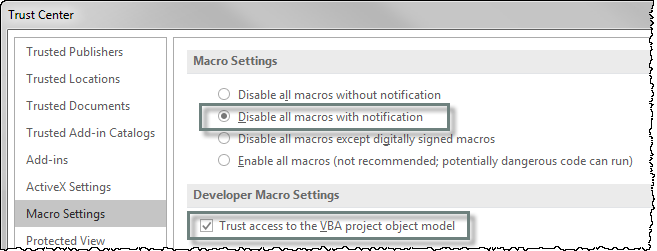
- In the left menu, select Add-Ins. Review whether there are other Active Application Add-Ins that may be causing conflicts. Known conflicts include: Acrobat PDF Maker, Oracle, Hyperion, Nitro PDF, and Send to Bluetooth.
- Use the Manage drop-down to select COM Add-ins, then click Go.
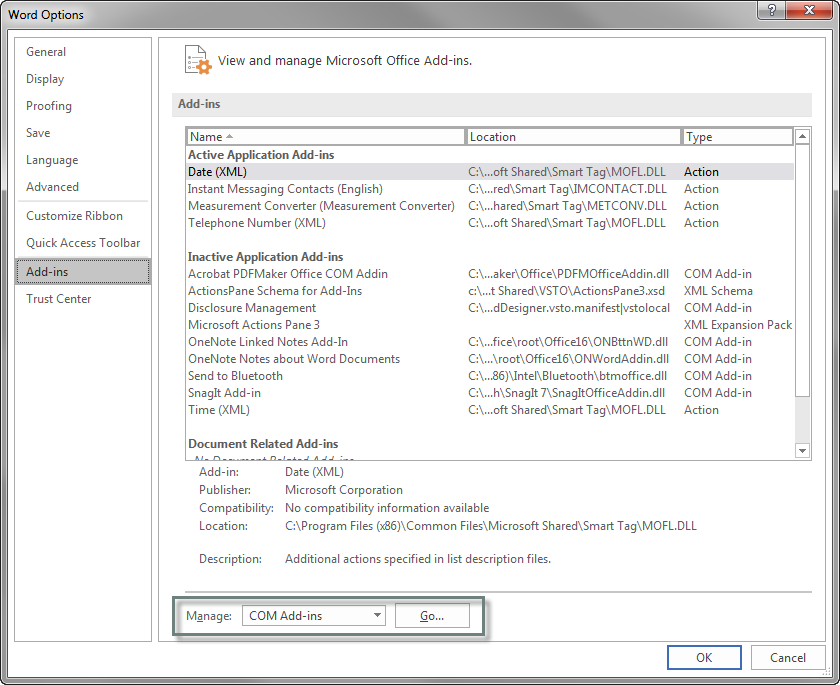
- Deselect the boxes for all COM Add-ins except Disclosure Management, then click OK.
Installation Stops on Disclosure Management Console (DMC) Page
Possible Causes:
- Missing local administrator rights
- Addresses need to be white-listed/ added to trusted sites (see Installation Requirements).
- Incorrect time on computer (set it to sync)
- Missing prerequisite (see Verify System Requirements)
- Proxy/Firewall blocking the download (see Proxy/ Firewall Issues)
- Microsoft Office needs to be repaired
- Launching through the Citrix Internet Explorer app (see Internet Browser Support).
Troubleshooting:
- Identify installation stop source: DMCThe Disclosure Management Console (DMC) is the browser-based part of the DM platform used to create and manage projects and reports., Word, or Excel.
- View the error(s) and details. If no errors are present, view event logs in Event Viewer (see below).
- Verify computer(s) meet minimum system requirements (see Verify System Requirements).
- Run a Fiddler trace and watch the HTTP traffic for enabled connection. (see Proxy/ Firewall Issues).
Word or Excel Opens Without Disclosure Management ribbon (DM Word Add-In)
Possible Causes:
- Username or user's initials are missing from Microsoft Office
- Certent DM was force closed and is still running in the background. Shut down the processes Crossfire.exe and WINWORD.exe.
- Certent DM is already running on machine
- Installation was interrupted
- COM add-in conflict
- Corrupt .NET Framework
- Bad registry keys (Export/Rebuild: HKEY_CURRENT_USER\SOFTWARE\Microsoft\Office\14.0 (2010) or 12.0 (2007))
- Microsoft Office needs repair or reinstallation
- Multiple versions of Office are installed (not completely compatible)
Word or Excel Opens With an Error Message
- Word or Excel stops and crashes (COM add-in or bad Normal.dot template)
- Frozen (Proxy, Firewall, or Group Policy restriction)
How to Check Event Logs
- Click the Microsoft Office button, then Search, then type "Event Viewer." Under Programs, select Event Viewer. At the top left corner, click Windows Logs > Application.
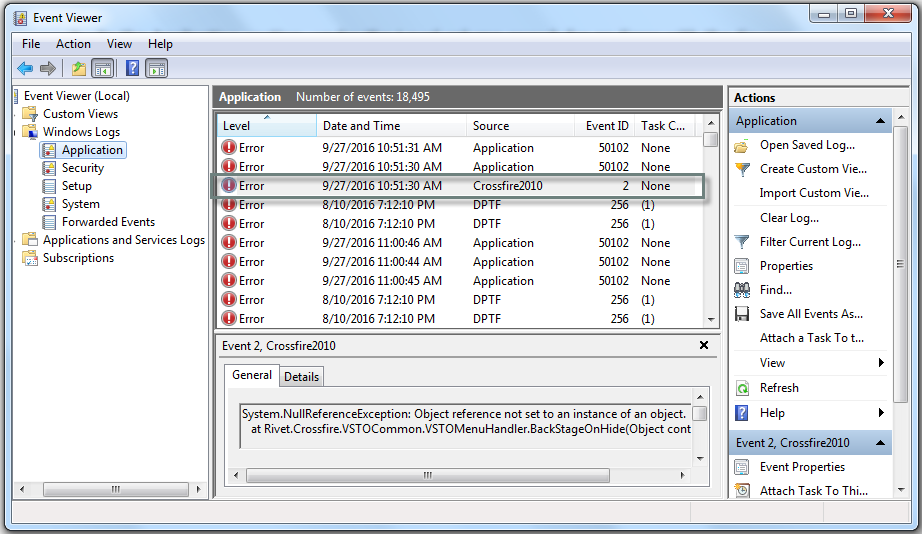
- In the Application section, click the Level column heading to sort by type. In the Error level, search for an error with the Source listed as “Crossfire 2010” or similar.
- Double-click the error to see additional detail.
Copyright © 2021 Certent
