Update CrossLinks
After you update tables content in your Microsoft Excel linking document, use one of these methods to bring the updates into the DM Word report.
Right click in the linked table or on the linked narrative value, then select Update CrossLinks.
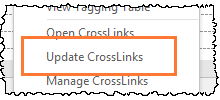
Update all of the table and narrative CrossLinks by section:
- Check out the entire report or the report sections you would like to update
- On the Certent DM ribbon, click the CrossLinks drop-down, and then select either:
- Update Current Report Section (where your cursor is in the text)
- Update Checked Out Report Sections
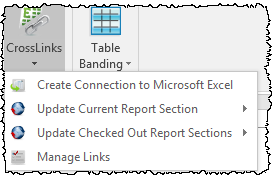
- Select whether you want to update the tables, narratives, or both
Check out the entire report, then use DM ribbon to select the CrossLinks drop-down > Update Checked Out Report Sections > Both
Manage Links allows you to select specific CrossLinks to update:
- Check out the entire report or the report sections that contain the links you want to update
- On the DM ribbon, click the CrossLinks drop-down, then select Manage Links. You can also open this window by clicking the CrossLinks icon on the DM ribbon
- In the CrossLinks window, check the box to the left of the desired CrossLink(s). To select all CrossLinks, check the box in the top left corner
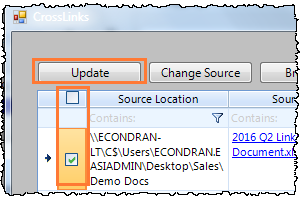
- Click Update
After using any of the options above to update multiple CrossLinks, the Refresh Data Status window opens and shows a progress bar for the updates.
When the update is complete, the CrossLinks window shows the status at the top of the window and in the Status column for each link. Review the status notes prior to closing the window, and Contact Us for troubleshooting assistance, if needed.
- During your review, jump to a specific link in the document text by clicking the hyperlinked words "Table" or "Paragraph"
- CrossLinks are only updated using the methods described above; they do not automatically refresh
- If you make a structural change to the named range (adding or deleting a row or column), the Excel file must be closed when you update (see Read-Only). If the file is still open, an error message prompts you to close it
- When updating a linked and tagged table after a structural change, a message warns you that XBRLExtensible Business Reporting Language (XBRL) is an XML-based standard for defining and exchanging business and financial performance information. tags might be orphaned. If the structure change is intentional, click Update
- Updating a table CrossLink always brings in content changes from Excel, but the formatting setting (Source or Destination) controls whether formatting is maintained or updated
- When updating a linked table set on destination formatting after a structural change, a message asks if you want to Skip or Update the table. If the structure change is intentional, click Update. For the first update after the structural change, the formatting reverts to the Source (or Excel) formatting. Reapply any formatting needed on the DM Word surface, such as: banding, row height adjustment, font color, or custom borders
- If a CrossLink is present in multiple report sections, they all must be checked out for the link to be updated
- You must have access to the location of the Excel linking document (for example, on your local network drive) to be able to update
- Changes to Excel linking documents must be saved to be reflected in updates
- To avoid shifting XBRL tags, add or delete entire rows or columns, not groups of cells. See Preserving XBRL Tags
- Don't use Save As on top of your original Excel linking document. This can cause an error in the meta-data and break your CrossLinks
- Use Show Me to see linked content in DM Word
- Do not modify content that includes table or narrative CrossLinks on the DM Word surface. These changes will be lost when the CrossLink is updated
- Do not modify the structure of a CrossLink table in DM WordDisclosure Management platform for Microsoft Word - The changes can be lost and XBRL tagging can be affected. To add or delete a row or column, use insert, hide, or delete in Excel, then update the link
- Don't copy and paste over CrossLinks. If you do, this message appears:
The selection you are deleting contains markup. If you proceed the markup will become orphaned. Do you want to proceed?
Choosing Yes (not recommended) breaks the link and orphans all associated XBRL tags
Copyright © 2021 Certent
