Linking Troubleshooting
Common questions about CrossLinks are listed below. If you think you might need to break links or delete and re-link tables, please Contact Us for troubleshooting assistance first, because these actions may result in dropped XBRLExtensible Business Reporting Language (XBRL) is an XML-based standard for defining and exchanging business and financial performance information. tags.
To create a new CrossLink, follow the Linking steps in Create Named Range and Create New Table CrossLinks.
Microsoft Excel File Open
If you receive a warning message that the Microsoft Excel file is in use, save and close it, then try again. See Excel File Error: Open, Read-Only, or Review State for more information.
CrossLinks Tab is Empty
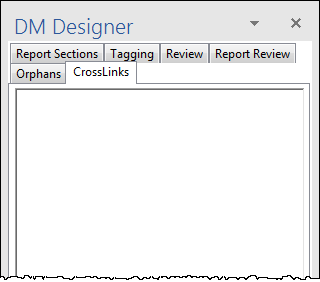
CrossLinks Tab Doesn't Show New Named Range
See CrossLinks Tab Missing New Named Range.
Table Content Not Updated
If your table content does not update when you Update CrossLinks, try these steps and then update again:
- Save and close the Excel linking document
- Update the table again, making note of any prompts, warning messages, or status messages. The table will not be updated if you do not click Yes or Update
Table Missing Columns
If rows or columns at the edge of the named range are not showing, try the Table Content Not Updated steps above. If the problem is not resolved, see Table CrossLink Missing Rows or Columns.
Table Looks Different in DM Word than Excel
See Table Formatting Differs Between Word and Excel.
- Confirm that you are using Excel formatting best practices
- Change the table to Source formatting, and then update again. (See Source/Destination Formatting for steps)
Table Values Appear Missing or Cut Off
See Values Cut Off in Table for troubleshooting steps.
Table Borders Do Not Match Columns
See Table Borders Not Aligned With Columns.
Excess Styles in Excel
See Remove Extra Styles in Excel
Error Message: Range Within Existing Link or Table
See Error: Within Existing Link or Table.
Error Message: Use Tagging Paragraph View
See Error: Use Tagging Paragraph View.
Error Message: Index Was Out of Range
Excel File Does Not Contain Any Named Ranges
If you use Create Connection to Microsoft Excel to select a file with no named ranges, the following error message appears. See Create Named Range and Create New Table CrossLinks for additional detail.
The Microsoft Excel file you are linking to does not contain any named ranges that are usable by Certent DM. Please open the source file and create named ranges for tables or cells you want to link to in Certent DM (row- and column-level named ranges are not supported.
- Create Named Range
- Create New Table CrossLinks
- Find The Named Range in Microsoft Excel
- Linking
- Source/Destination Formatting
- Update CrossLinks
- Values Cut Off in Table
- CrossLinks Tab Missing New Named Range
- CrossLinks Tab Is Empty
- Table CrossLink Missing Rows or Columns
- Error: Within Existing Link or Table
- Error: Use Tagging Paragraph View
- Table Formatting Differs Between Word and Excel
Copyright © 2021 Certent
