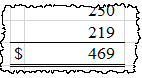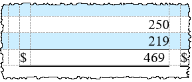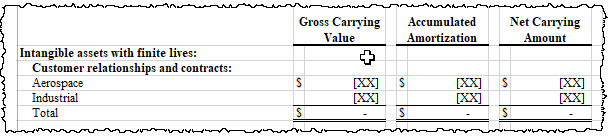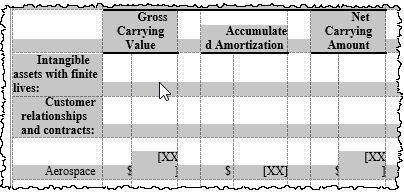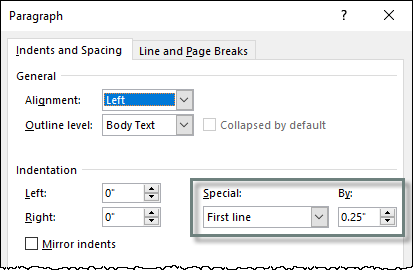Table Formatting Differs Between Word and Excel
If the table formatting of a Table CrossLink is different between Word and Excel, the most common cause is the Destination formatting setting. This issue can also be caused by the settings in the Word document's Normal style (less common).
Destination Formatting
The Destination setting preserves formatting applied to the table in Word. It is frequently used to keep blue table banding and the row height adjustment in place as Table CrossLinks update. For more information, See Source/Destination Formatting.
If the formatting looks correct in Excel, you may need to temporarily change this setting to refresh the table using the Excel formatting ("Source" formatting). To do so:
- Right click on the table, and select Manage CrossLinks.
- Change to Source: Under Formatting, click on the word Destination, and then change it to Source.
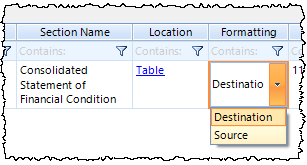
- Update the Table CrossLink: right click on the table in the report, then select Update CrossLinks.
- Change back to Destination: Under Formatting, click on the word Source, and then change it to Destination.
- Reapply any table formatting applied on the Word surface (for example, Adjust Row Height or Table Banding).
- Review the formatting of the table in Word, HTML, and iXBRL, if used.
Example of Formatting Mismatch from Destination Setting
In Excel, the values appear correctly, using the custom cell format. The cell format uses a slight right indent on positive numbers, so that the values align with negative numbers; the indent compensates for the space the parenthesis use.
In Word, some of the values do not align with other values. These values were previously negative, so do not have the right indent. The table should be refreshed using Source formatting to resolve the issue.
Normal Style Settings
If the Normal style in your DM Word report uses certain paragraph settings, these may also impact the formatting on your Table CrossLinks. These settings would likely impact most or all of your tables. For example:
- Indentation (Left, Right, or Special)
- Line Spacing
- Spacing Before and After
- Justified Alignment
These settings should be applied to the paragraph text directly, rather than through the Normal style, to avoid impacting the tables. See Set the Normal Style in Word for information how to change the normal style.
Example of Formatting Affected by Normal Style
In Excel, this table appears correctly:
In Word, the table CrossLink shows a first line indent on every cell in the table.
In Word, the Normal style is using a first line indent.
Copyright © 2021 Certent